Last time, we called up a "demo song" and tried playing and stopping the song.

Today we'll learn three ways to change the tempo or speed of a song.
Try changing the tempo
When you tap the tempo button ①, a speech bubble ② will appear.
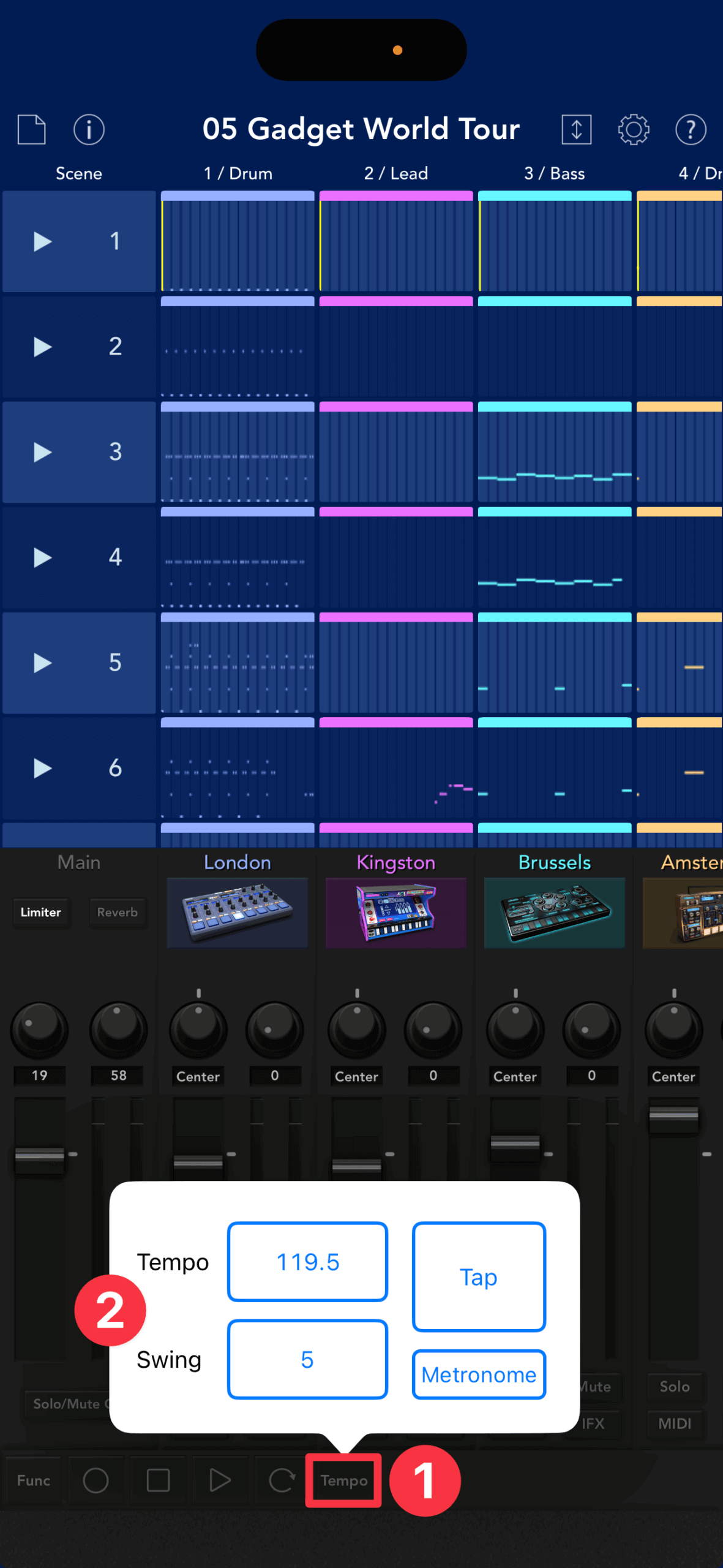
If you look at the tempo, you'll see that it's set to 119.5. This is the tempo set for this demo song.
Let's try increasing the tempo of the demo song.
Drag up within the tempo button (③) to continuously increase the tempo. You can increase it up to 999.0 at the fastest.
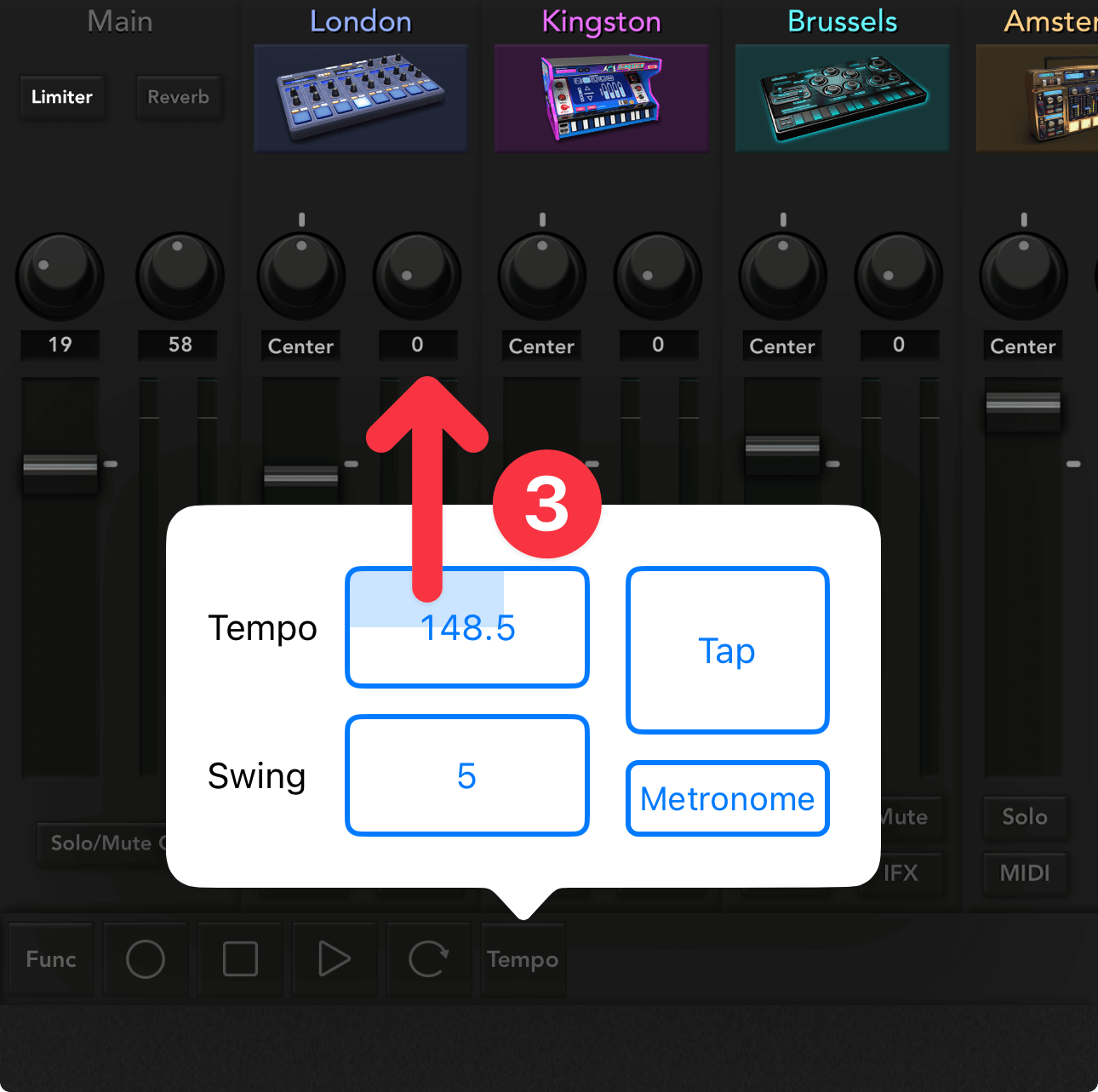
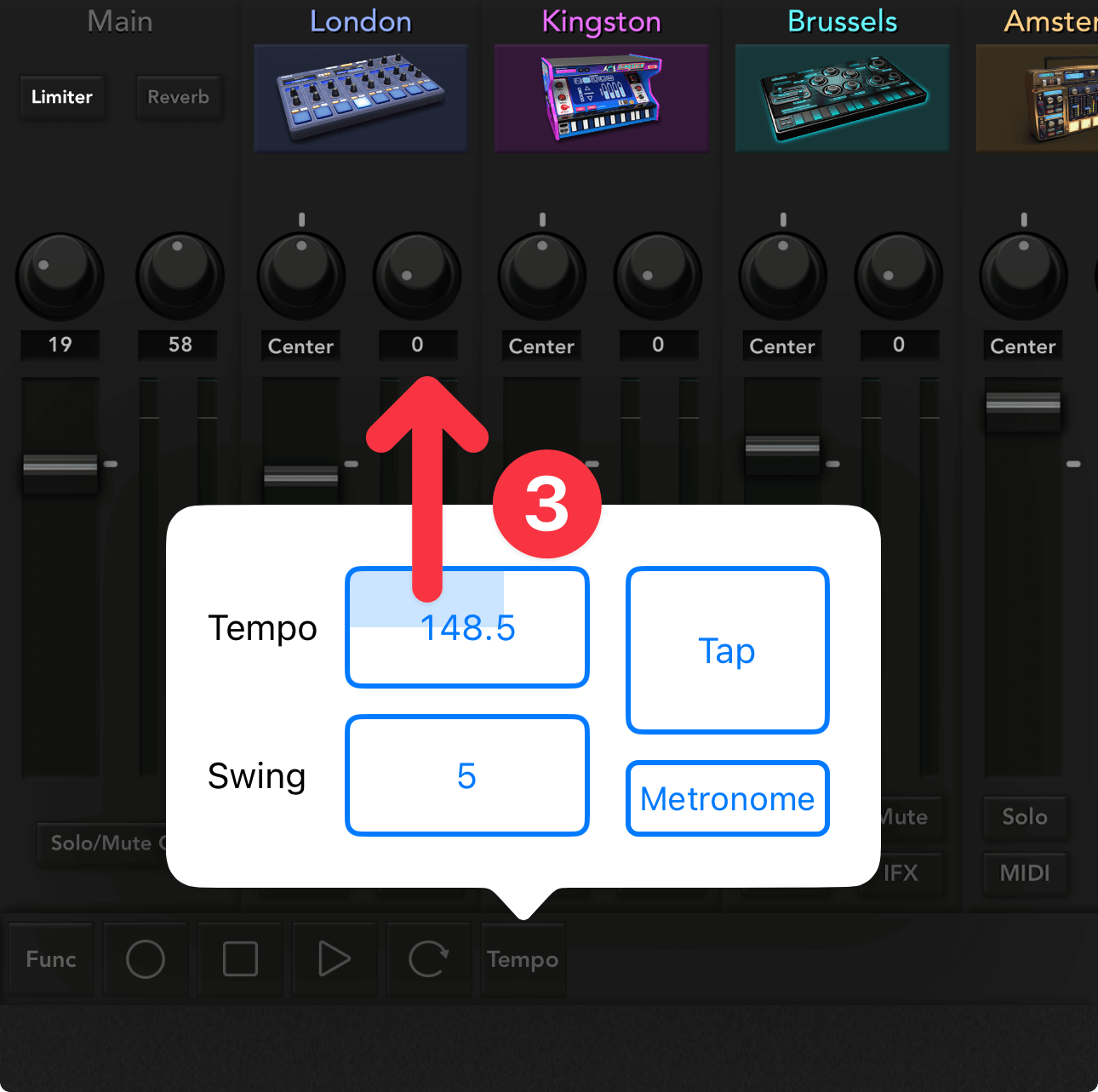
Dragging down (④) will slow down the tempo, up to 20.0.
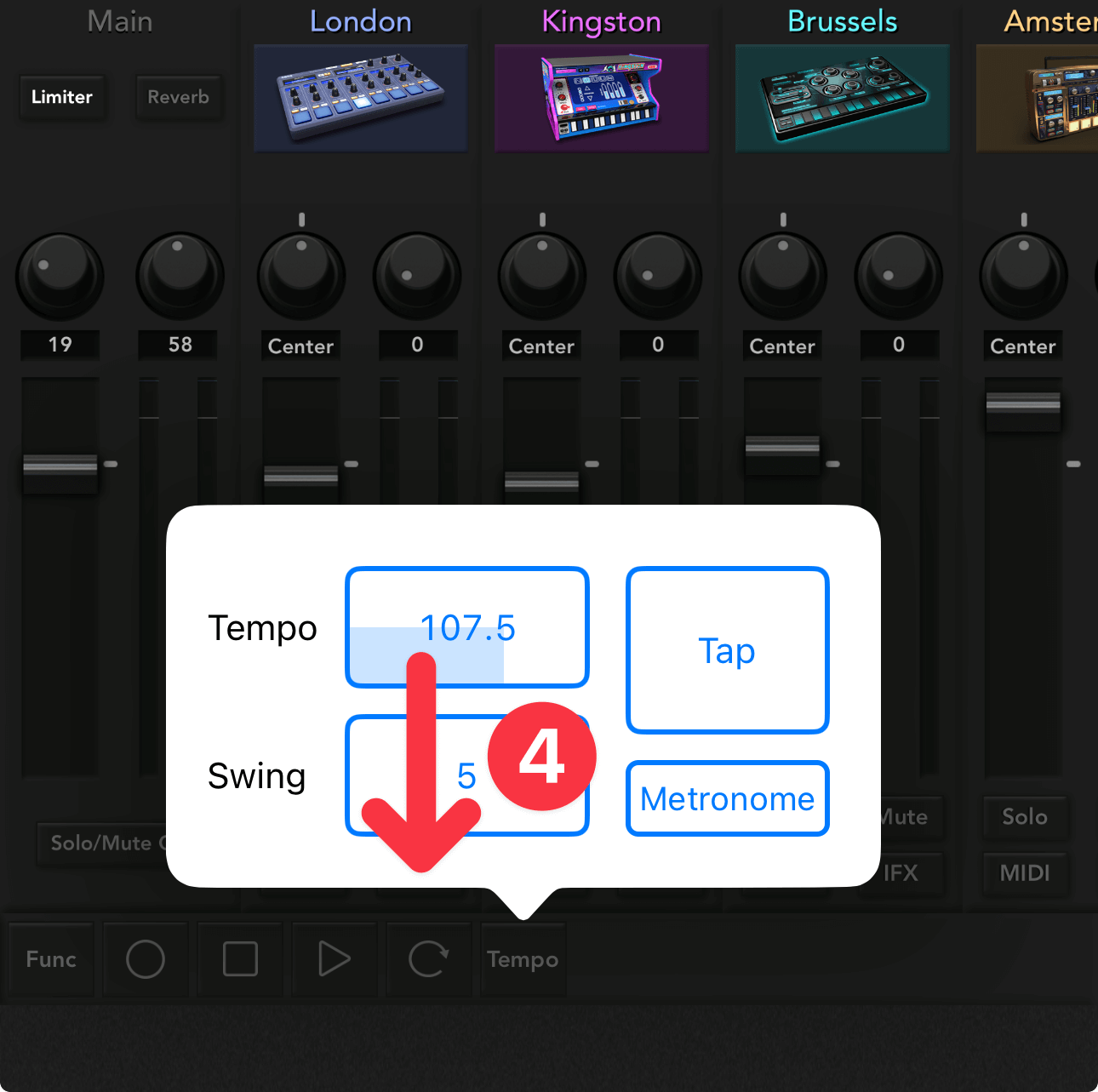
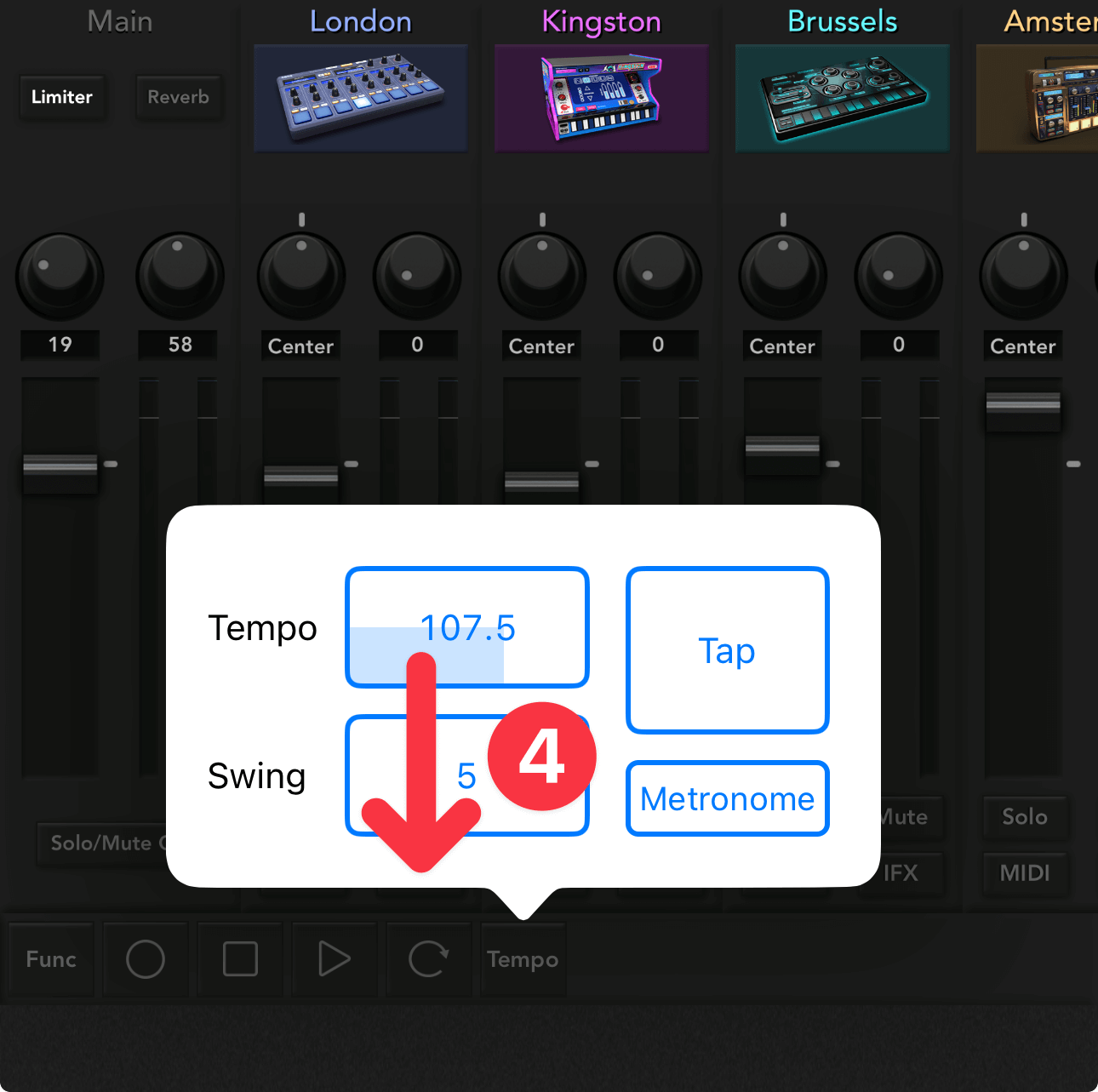
To set the tempo in decimal points, drag the top right or bottom right corner of the tempo button.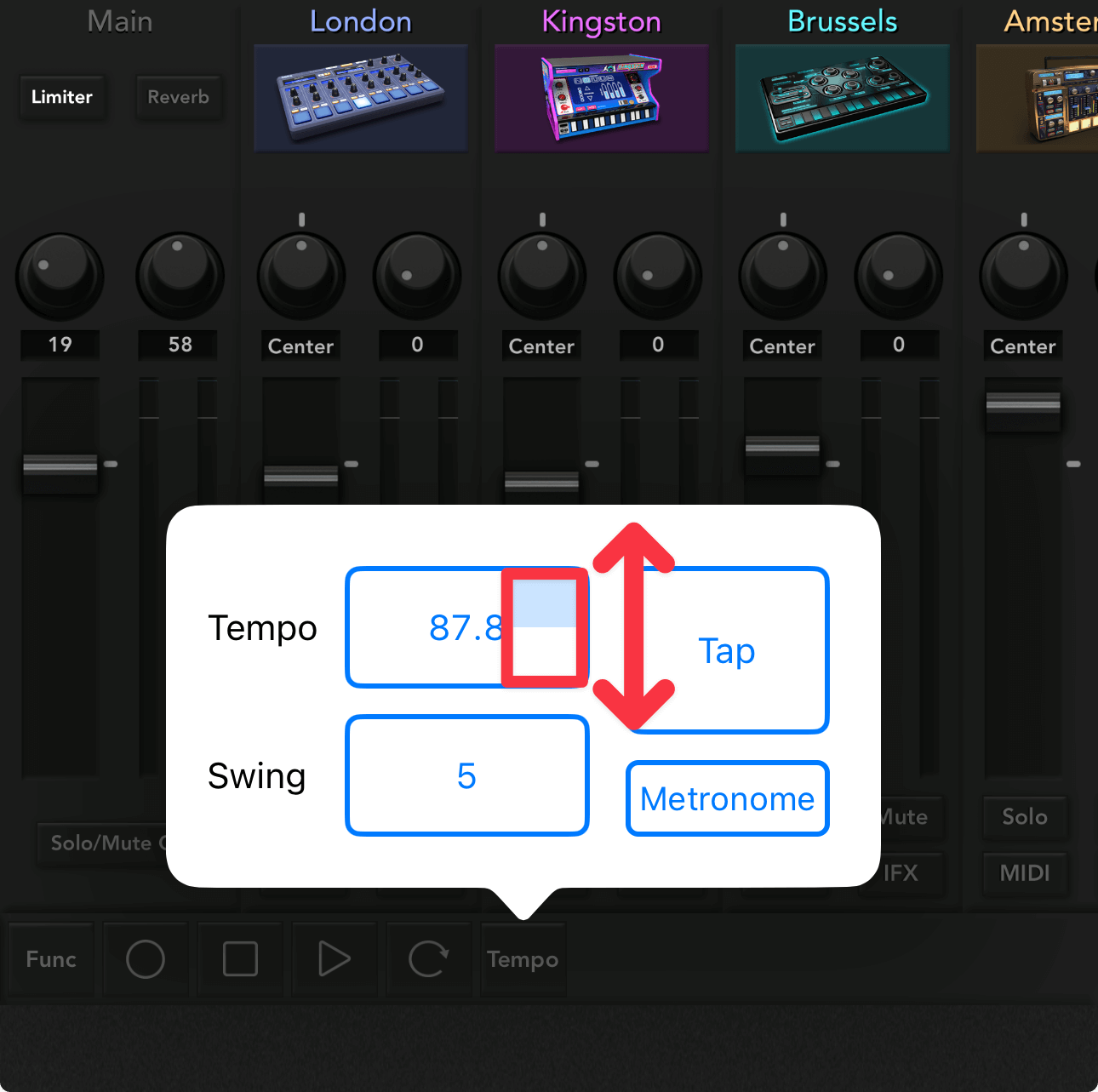
Change the tempo with the tap button
You can change the tempo by repeatedly tapping the Tap button to the right of the Tempo button.
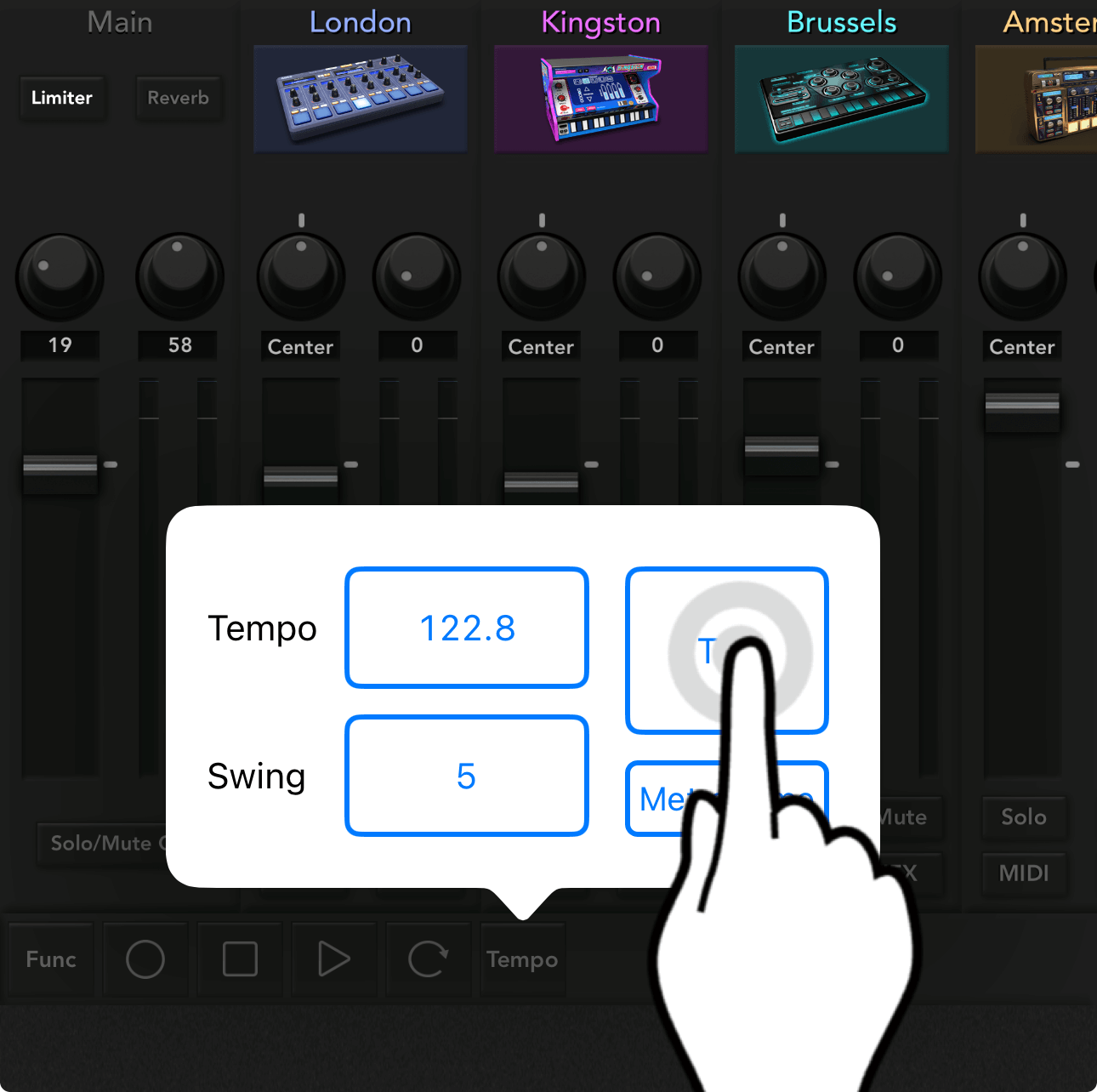
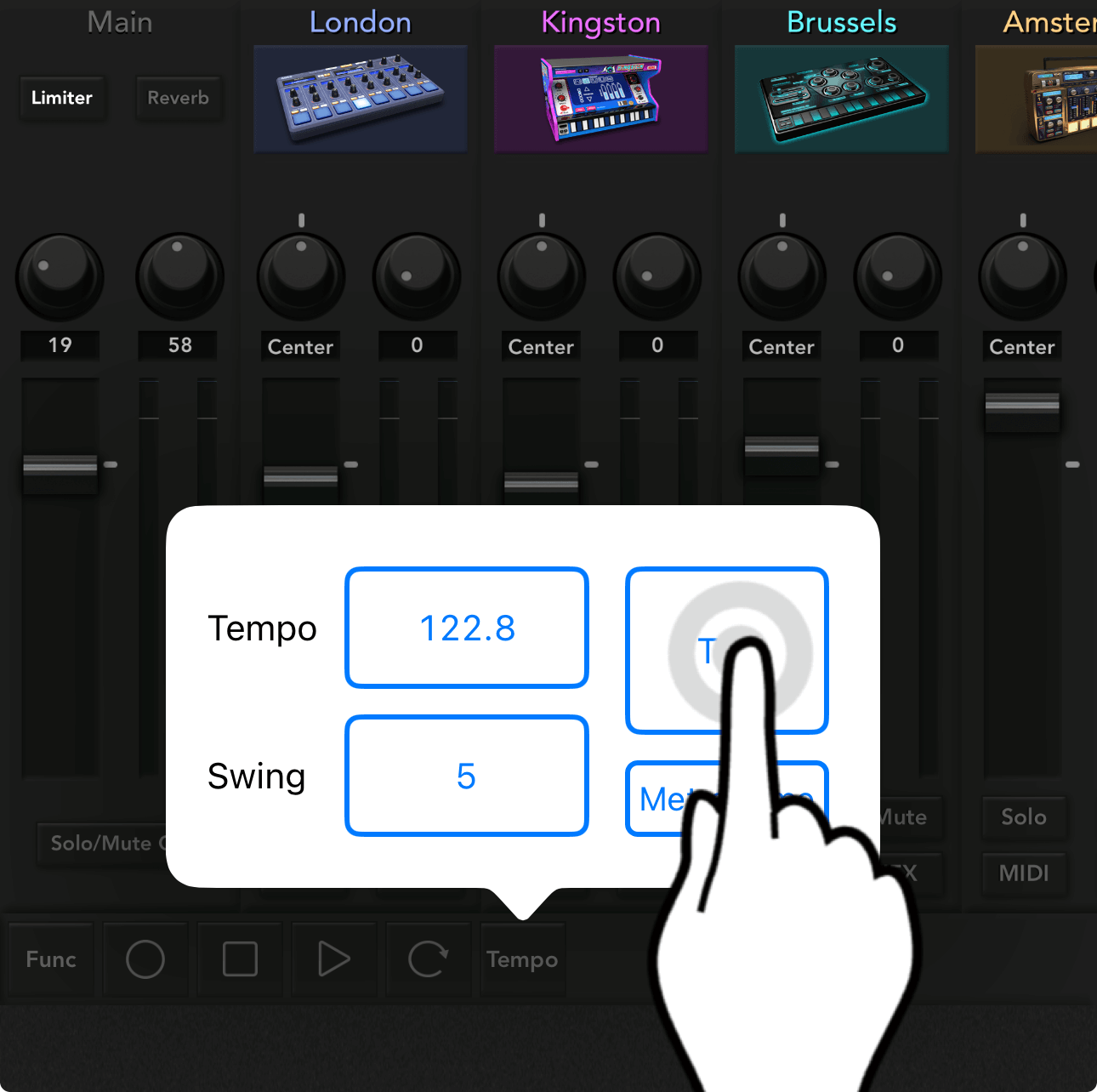
You can also use the Tap button to get close to the desired tempo, then fine-tune the value.
Change the tempo by entering a value
You can also enter the tempo numerically directly.
Press and hold the Tempo button ① and use the on-screen keyboard ② to enter the tempo.

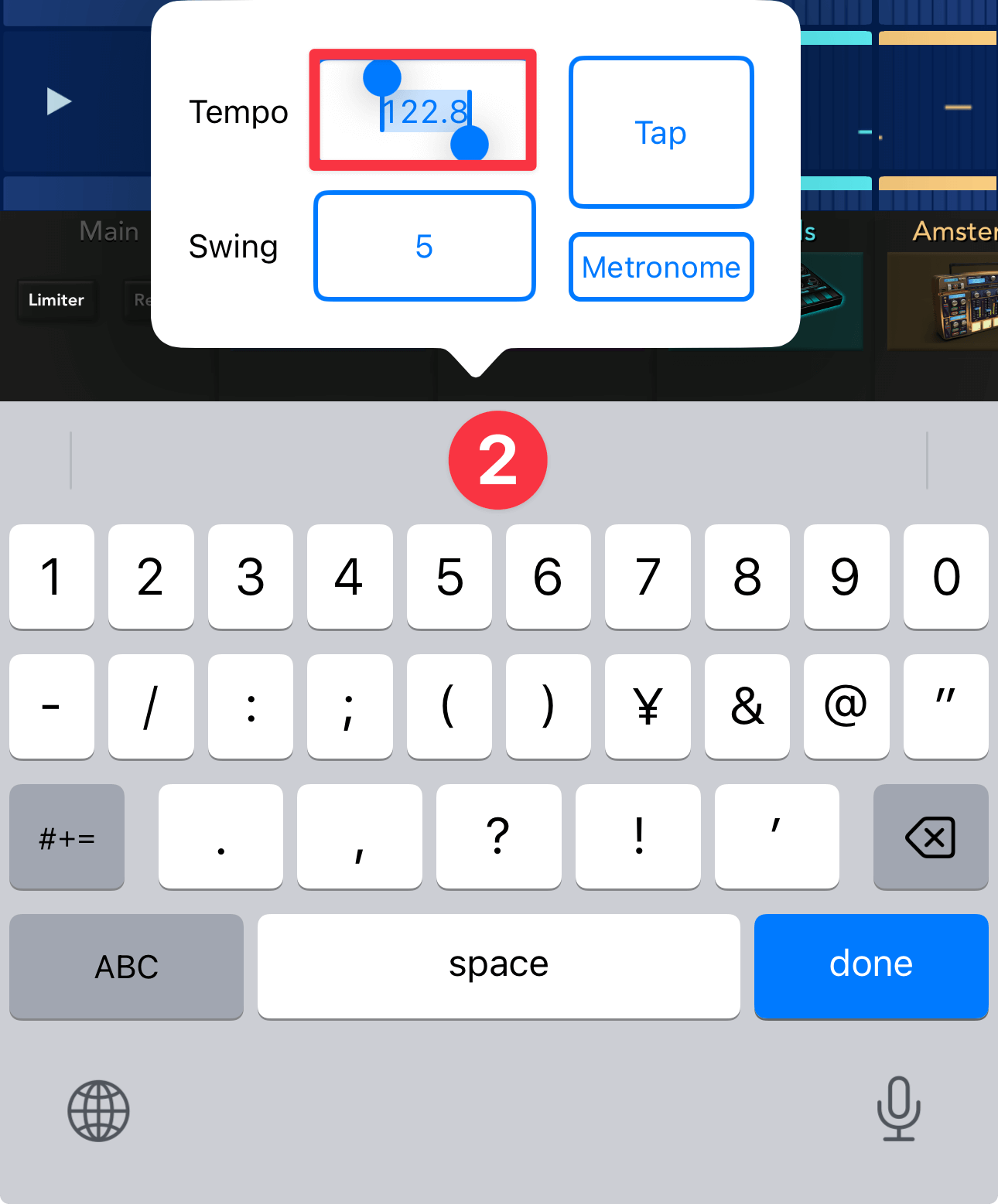
Review of this lesson
- Drag the tempo up or down to speed up or slow down the tempo.
- Repeatedly tap the Tap button to set the tempo.
- Press and hold the tempo to enter a value.
That's it for today's lesson. You've learned three ways to change the tempo of a song.
Next time, we'll introduce the "Swing function" that lets you easily change the atmosphere of a song!

