This time we will introduce the loop function, which allows you to play the same scene repeatedly.
What is a scene?
A group of tracks is called a scene.
In this demo song, the first scene is named "1"①.
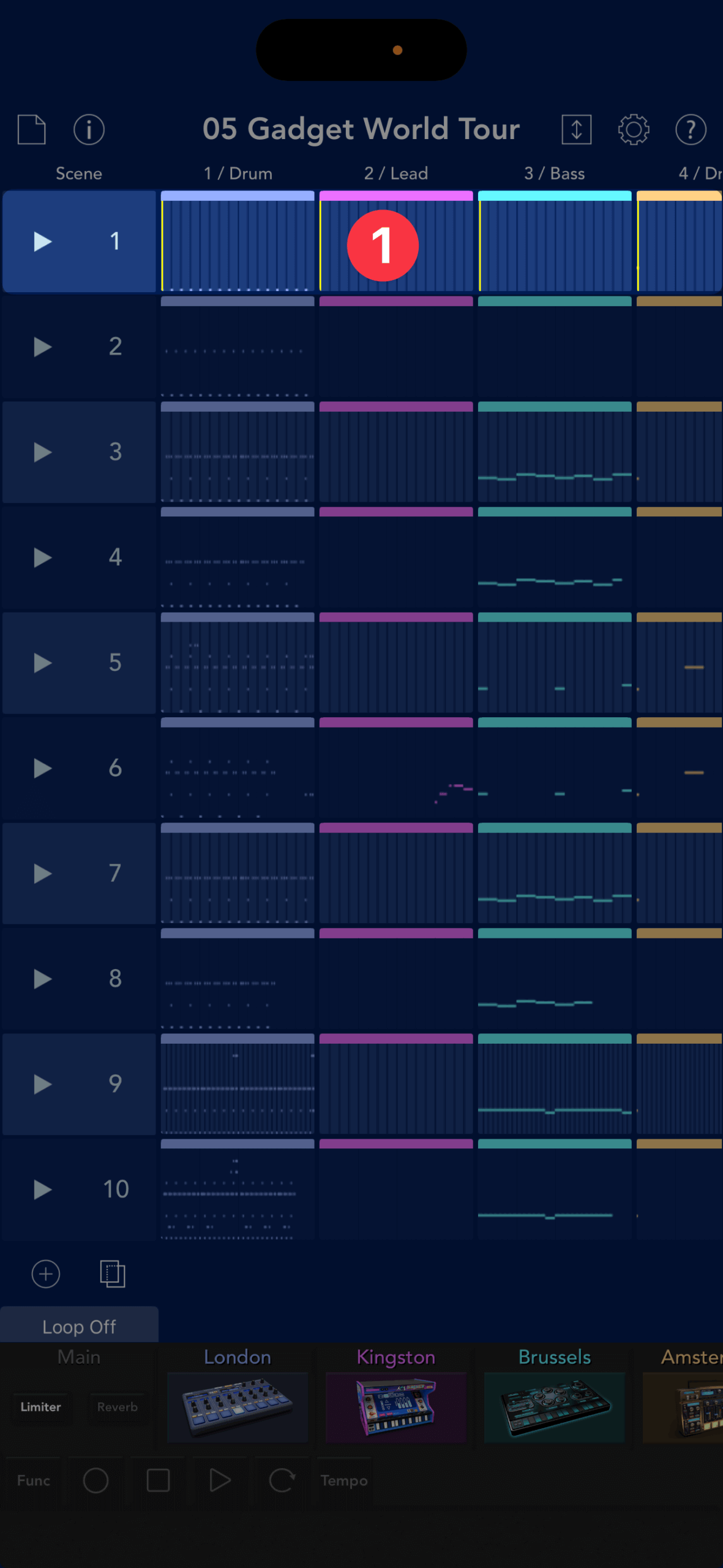
If you're still not sure, think of your scenes as "intro," "verse," and "chorus."
In KORG Gadget, time progresses vertically. In other words, when playback of "Scene 1" finishes, it moves on to "Scene 2" below it. If you want to play the same scene repeatedly without moving on to the scene below, turn "Loop" on.
To turn loop playback on or off
First, let's take a look at the clips lined up on the main screen. Clips are like "boxes" filled with track performance data.
On the main screen, tap Clip ① (Scene 1/Track 1) in the upper left corner.
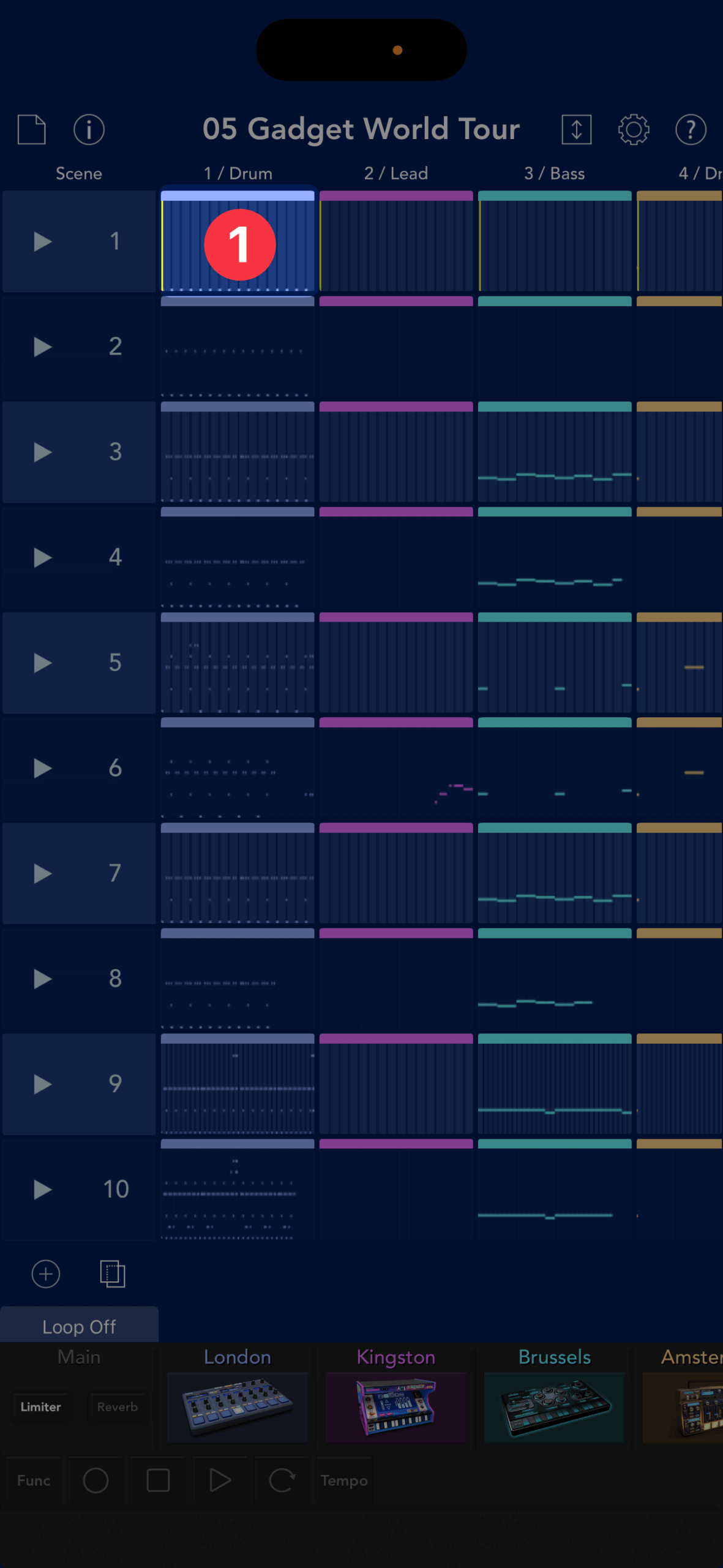
This will bring up an edit screen with the clip enlarged so you can enter data.②
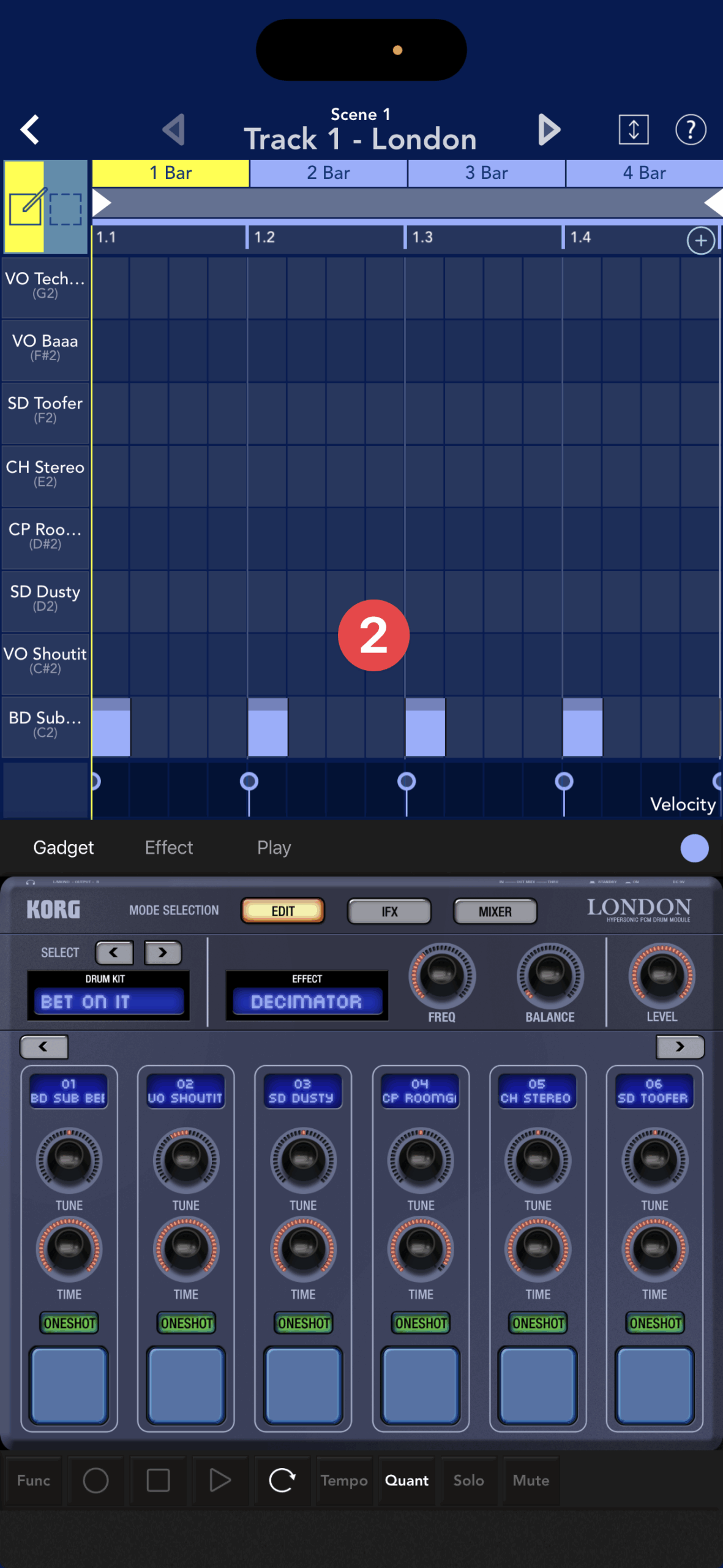
You'll see a glowing circular arrow at the bottom of the screen - this is the Loop button, which will automatically turn on when you enter the editing screen.
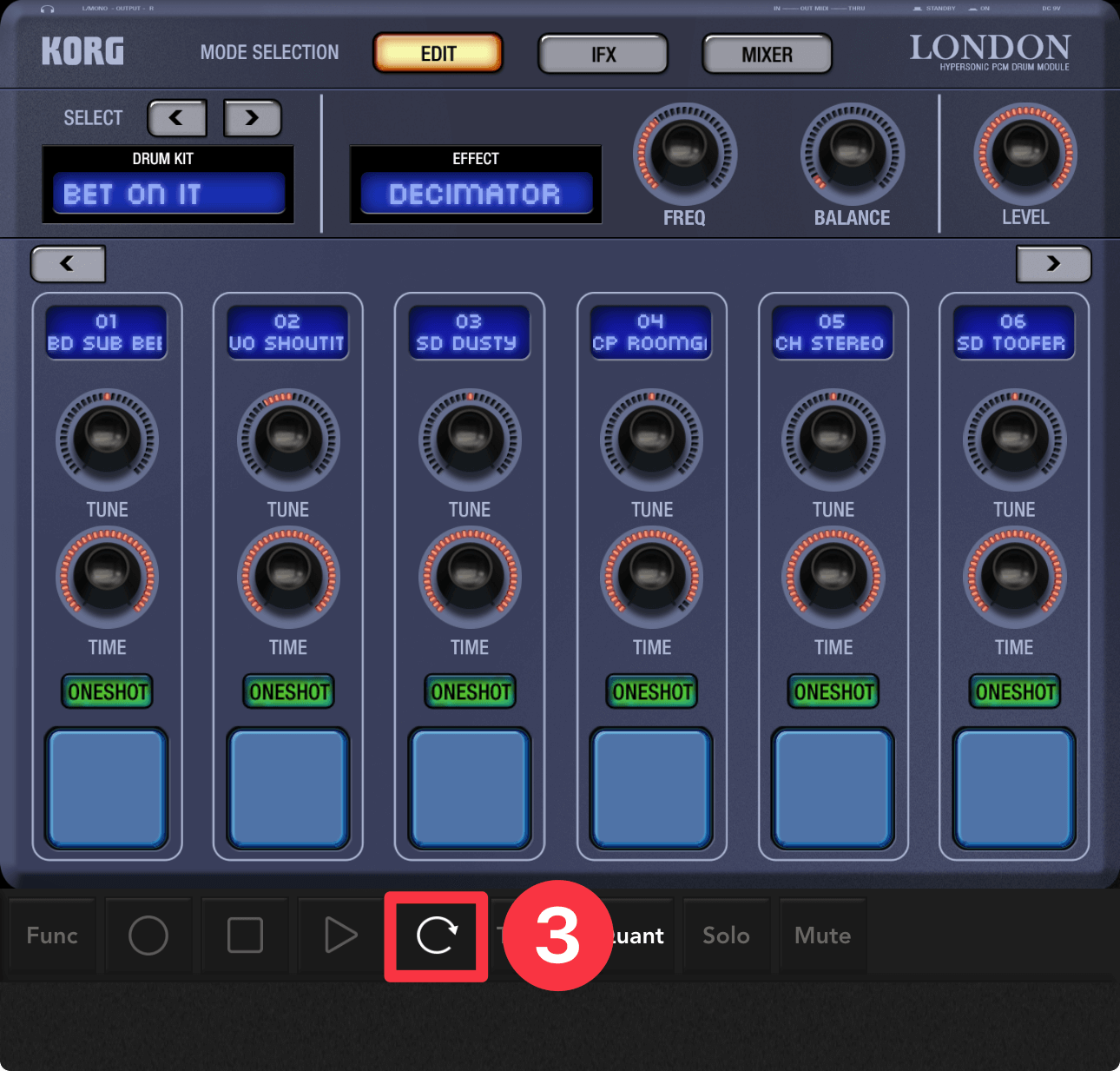
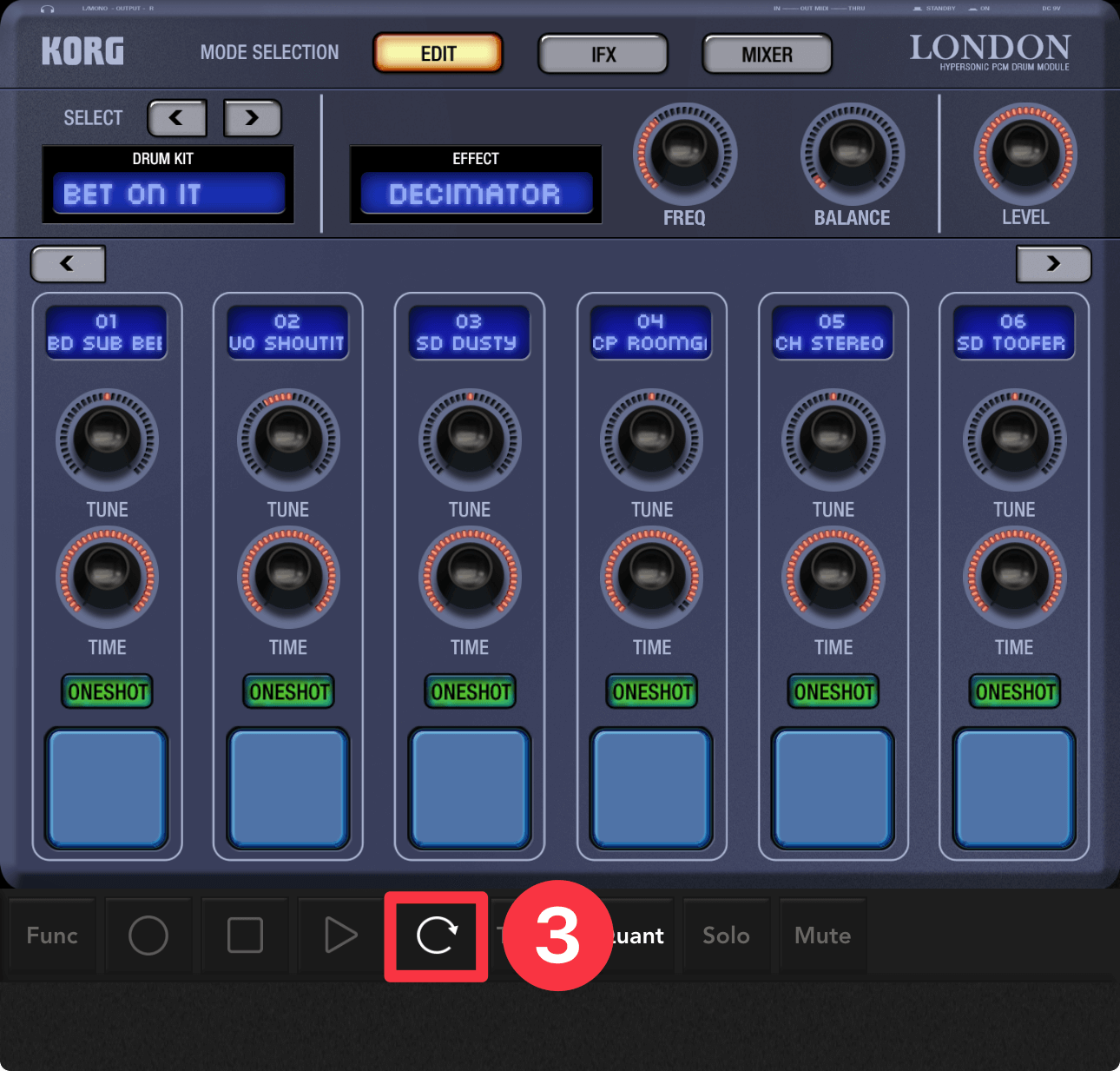
If you tap the PLAY button ④ here, the scene will start playing repeatedly.
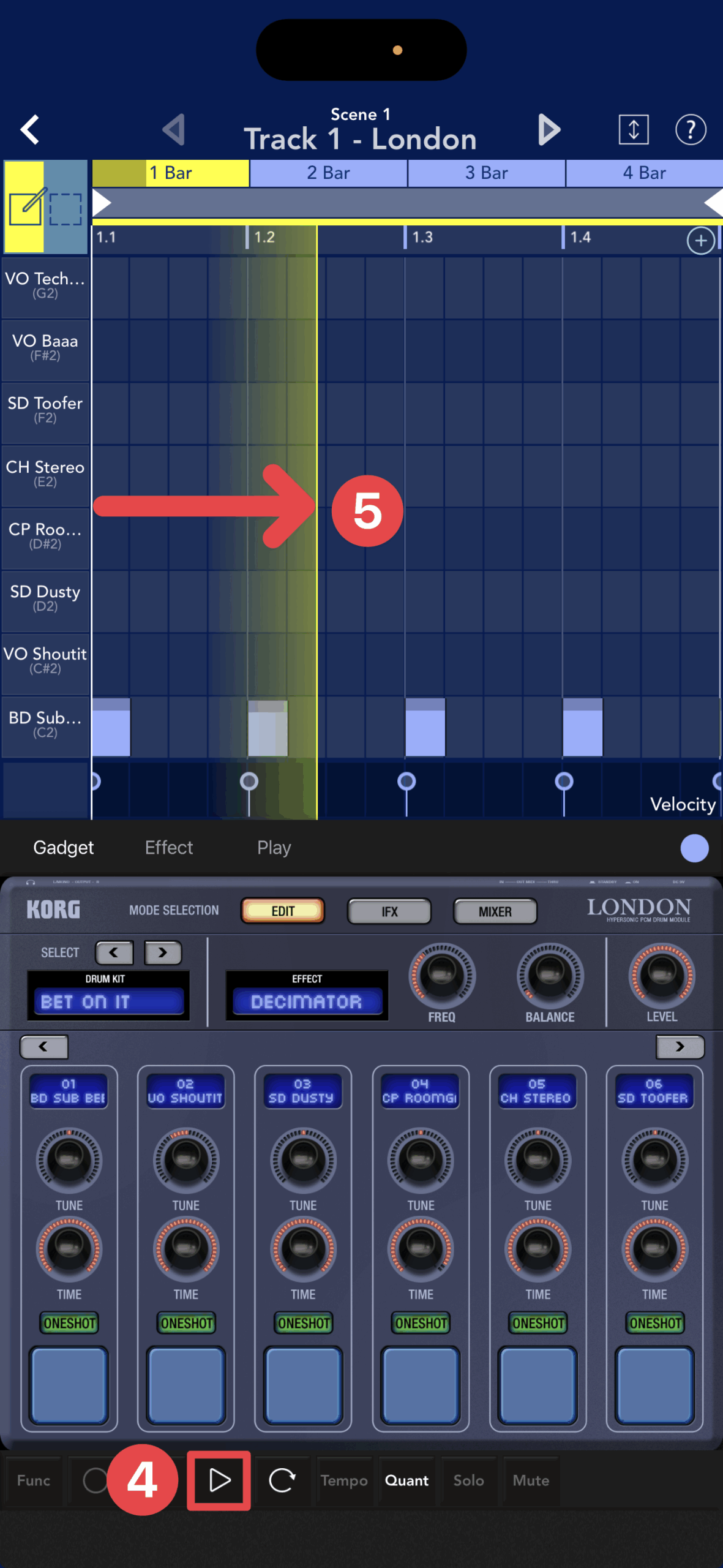
Tapping the Loop button to turn it off (⑥) will disable looping, meaning that once the current scene finishes playing, the next scene will begin playing.
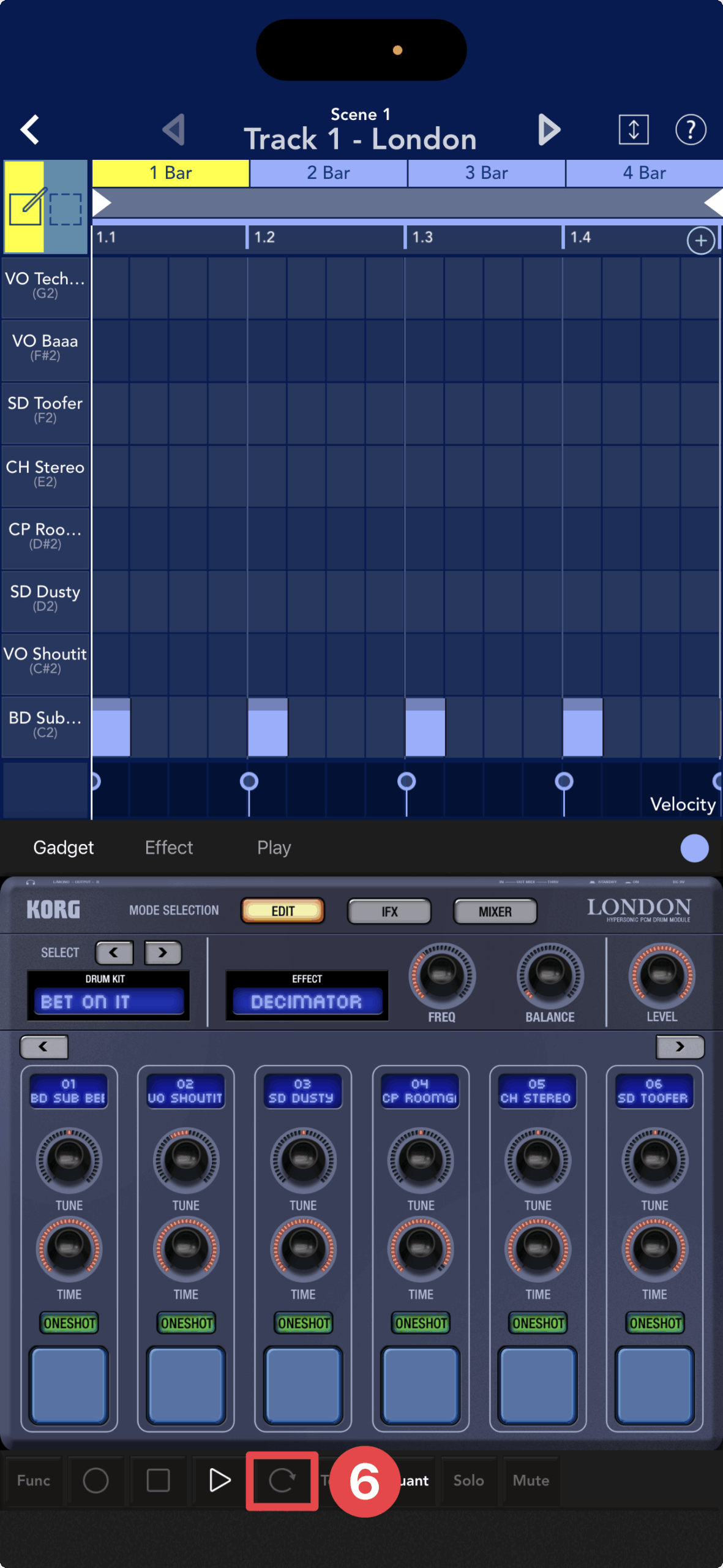
When inputting performance data into KORG Gadget, the basic method is to create it while looping playback on the edit screen.
Using Loops is the key to improving your programming skills.
The main screen ① also allows for loop playback, which is used to operate the mixer ② to adjust the volume level and panning of each track.
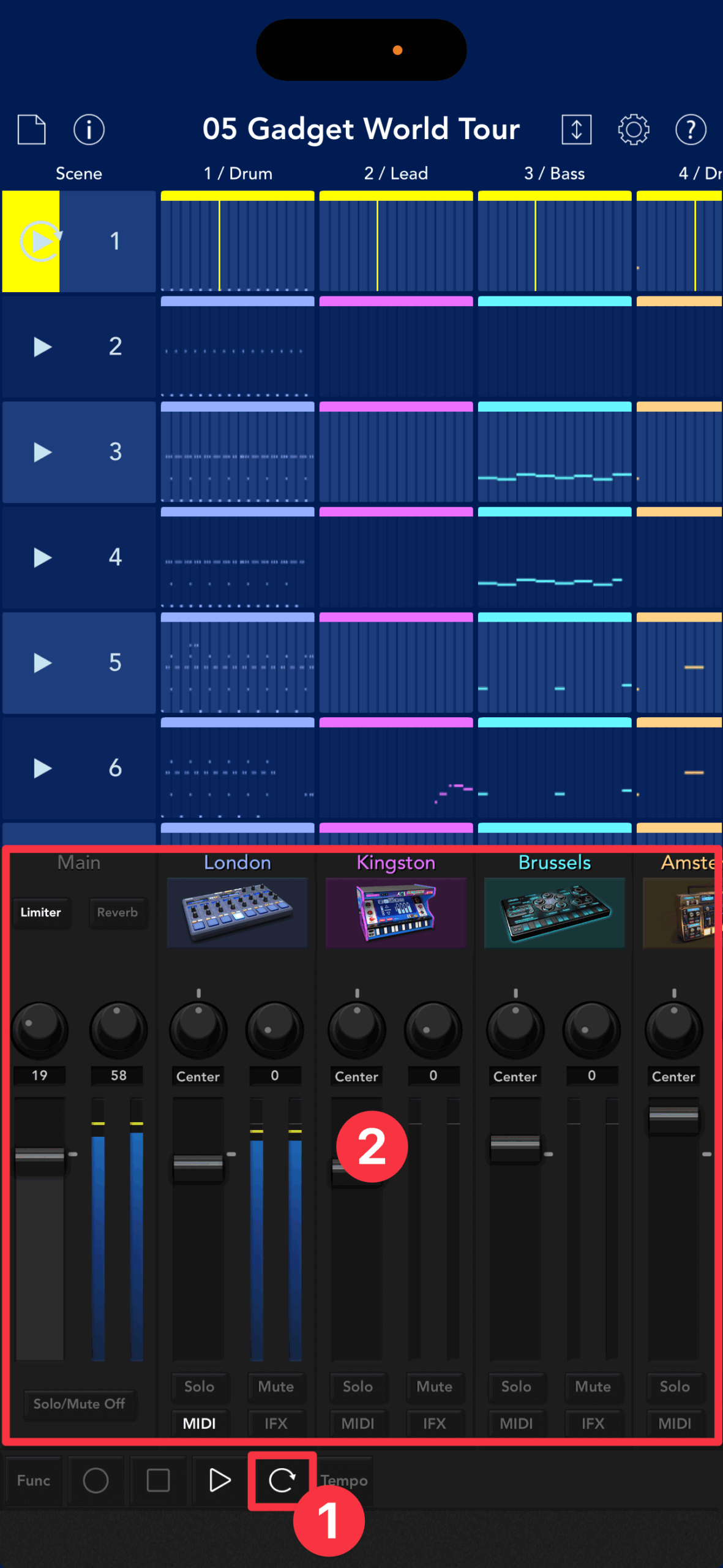
To show/hide the mixer on the main screen, tap the ↕️ button in the top right corner of the screen.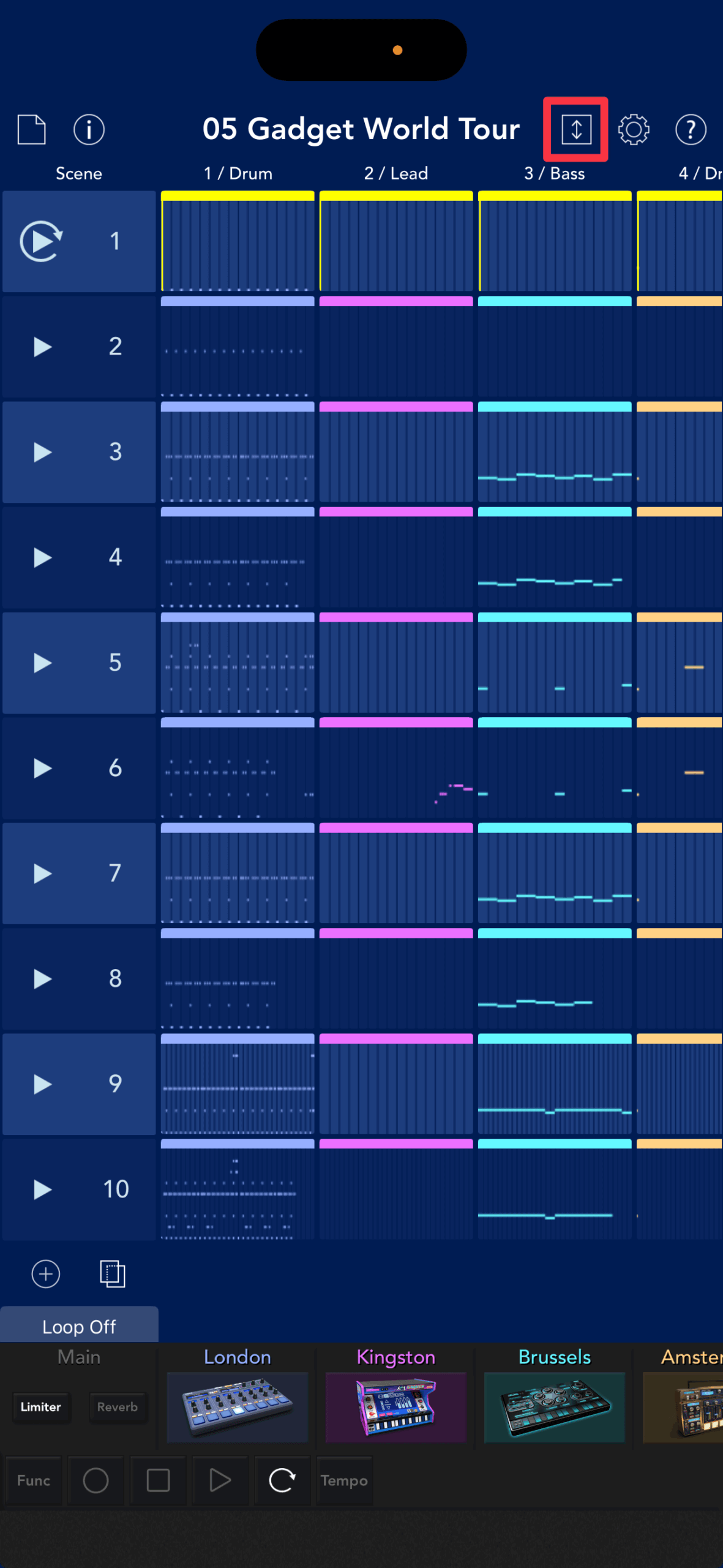
Instead of going back and hitting play every time you get to a section you want to adjust, take advantage of the loop playback feature.
Next time we'll introduce the solo and mute functions!


