"Solo" plays only the selected track, and "Mute" mutes the selected track.
First, open the mixer on the main screen. The mixer has a solo/mute button.
You can show/hide the mixer by tapping the ↕️ button ① in the top right corner of the screen.
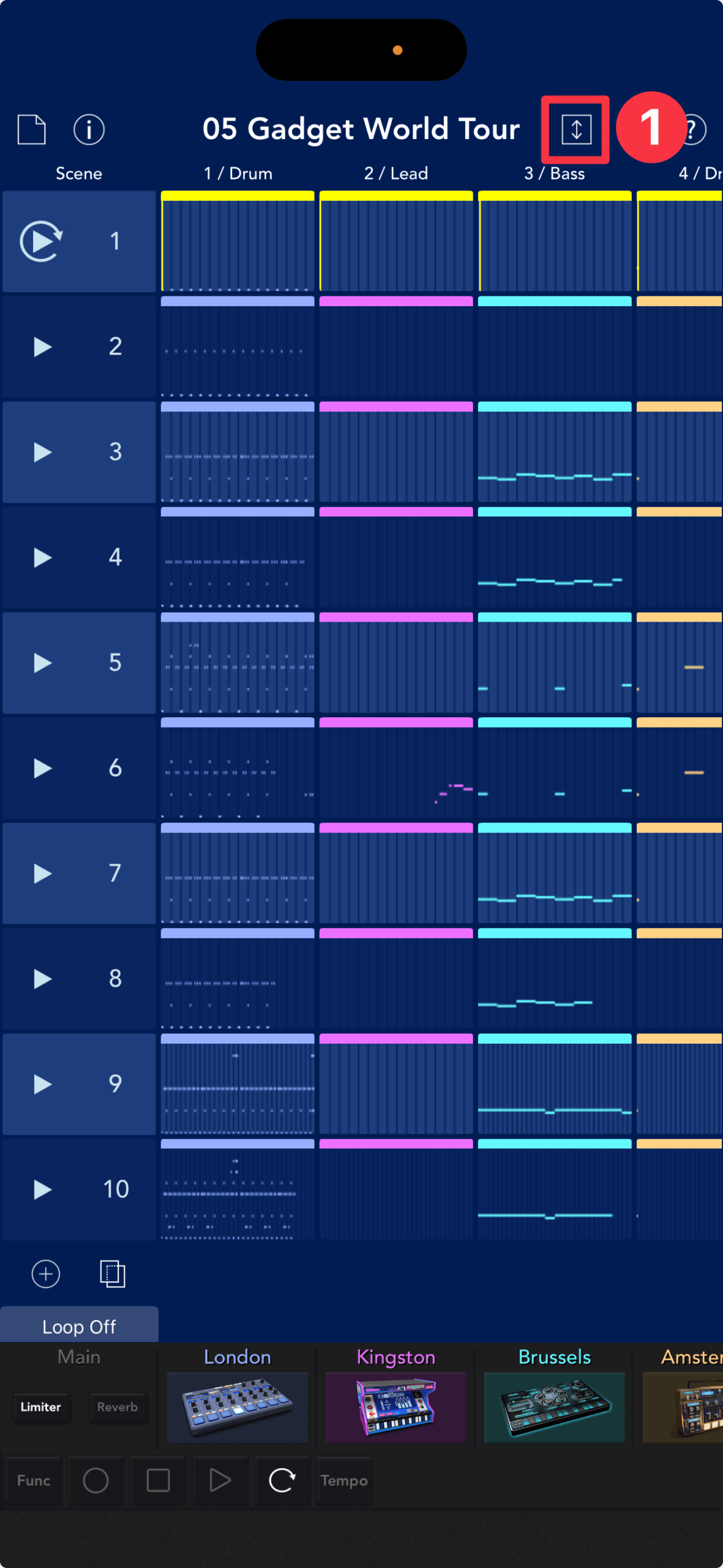
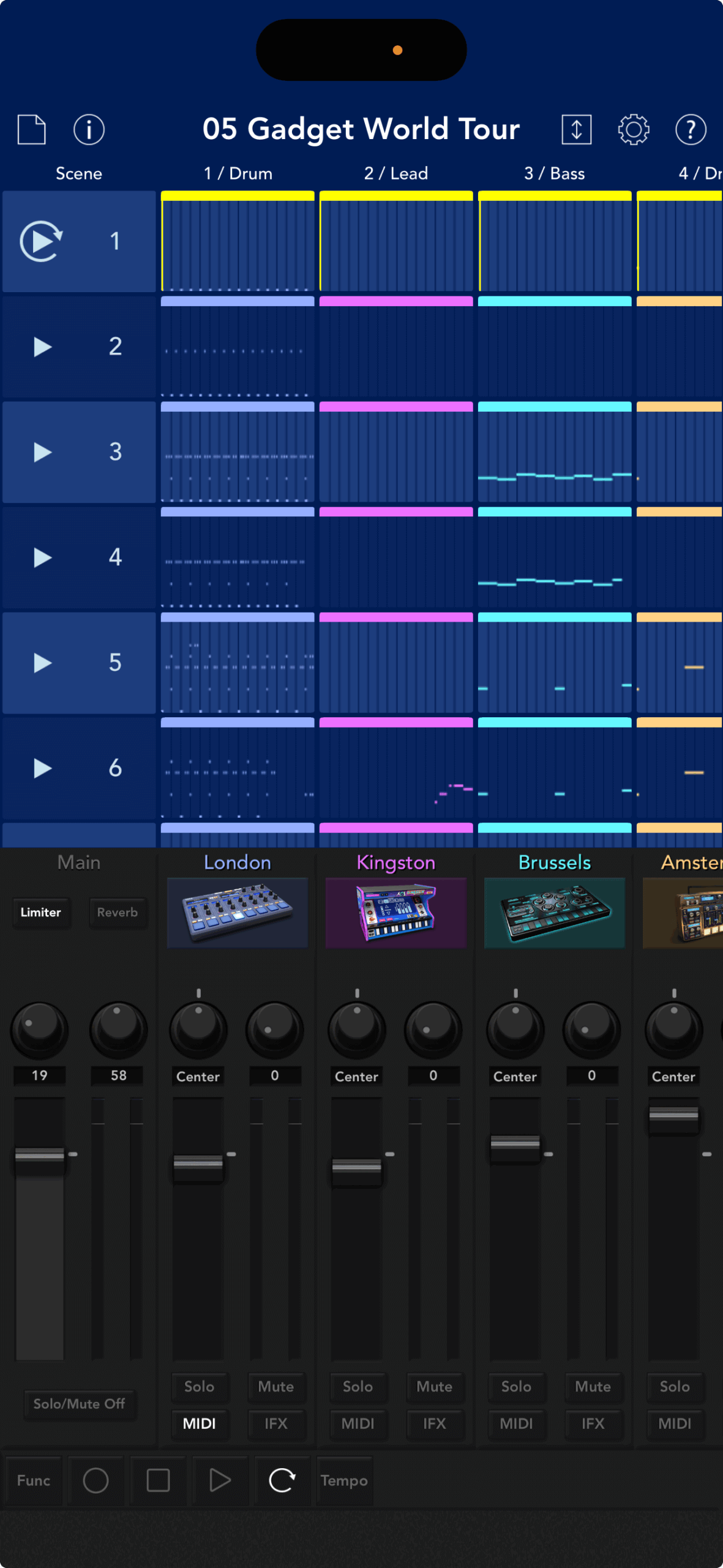
The mixer section contains faders for each track, pan and reverb knobs, etc. The solo/mute buttons, whose functions you will learn in this lesson, are located below each fader.
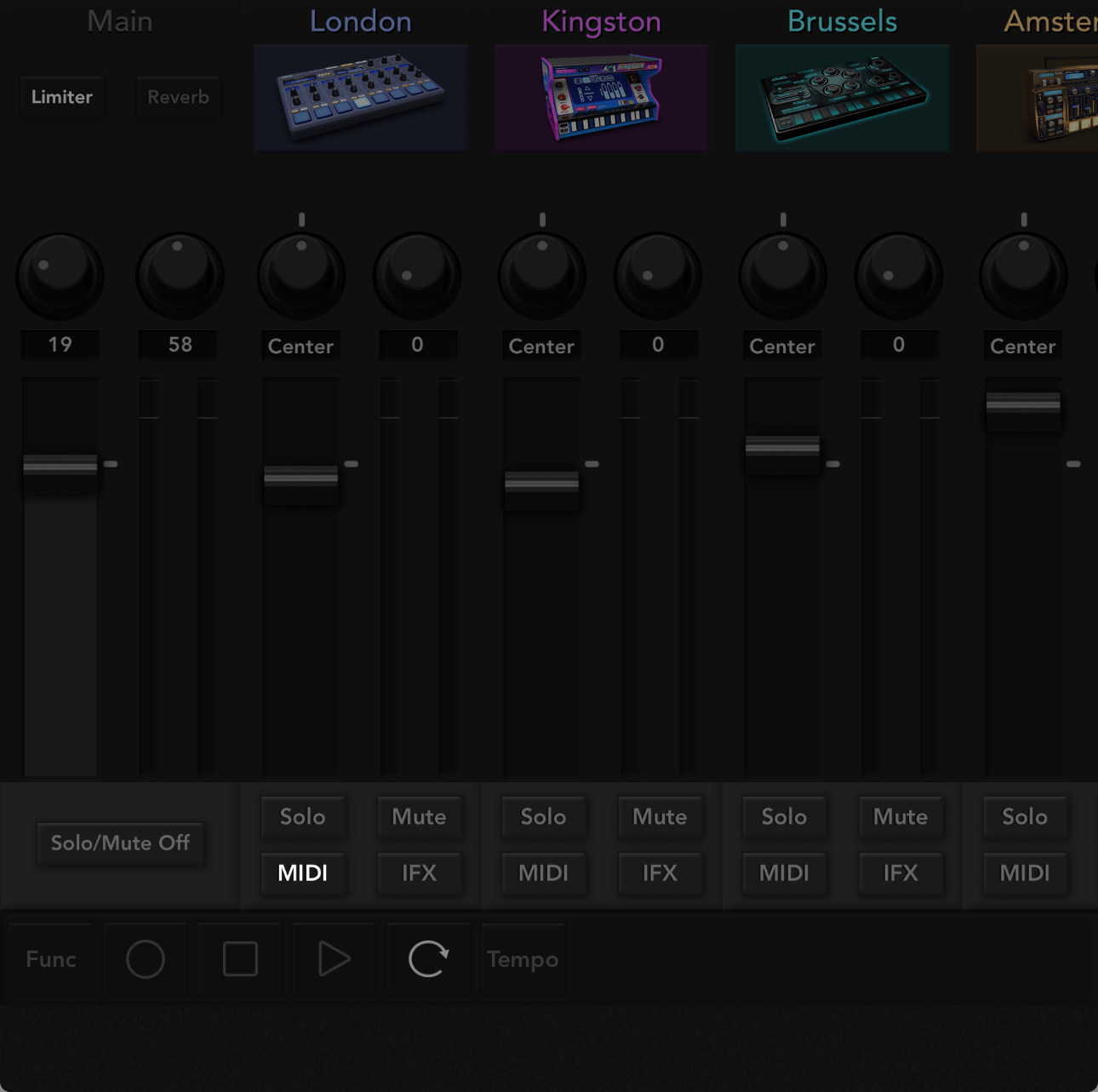
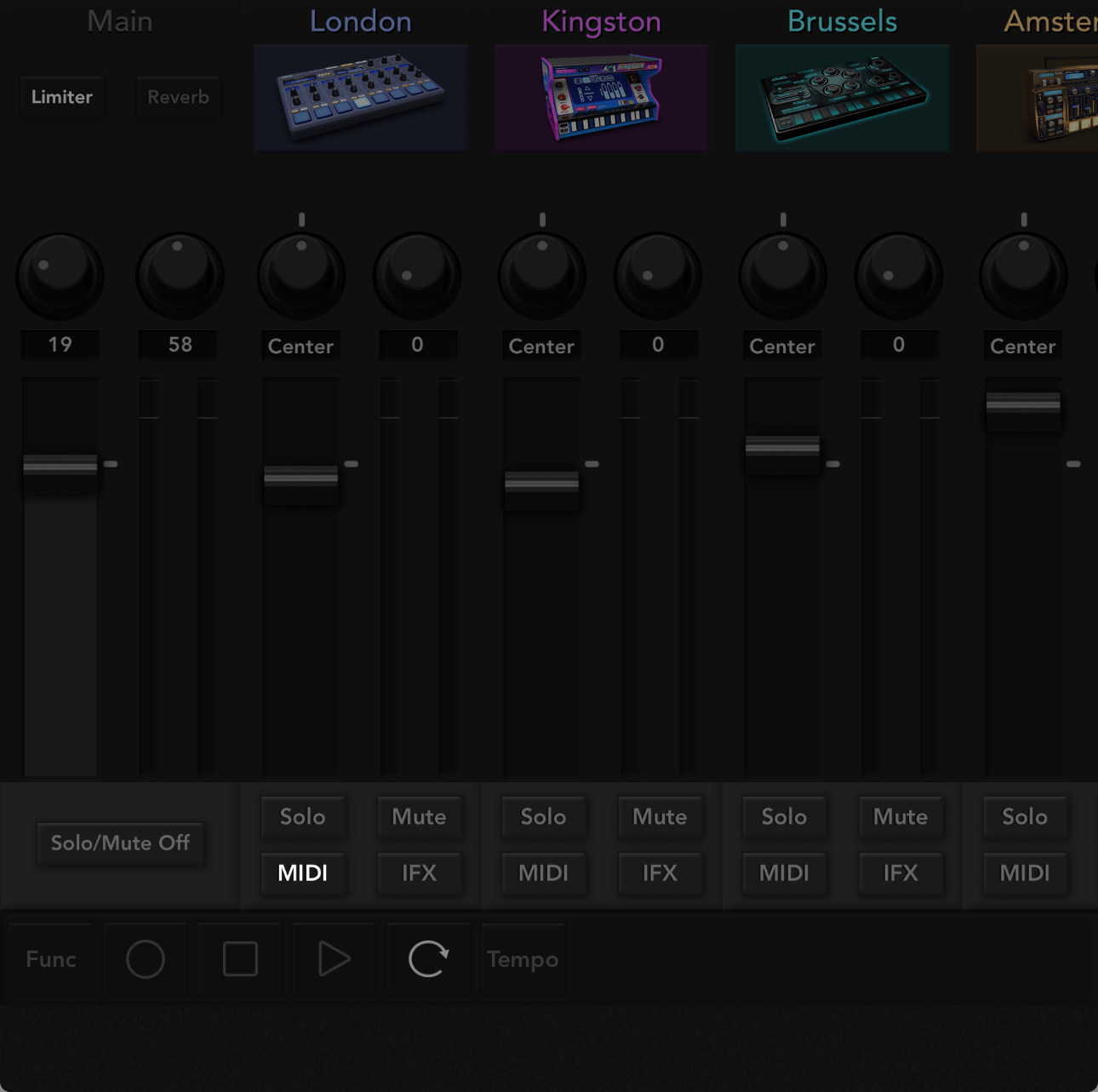
Use the solo buttons to play only the tracks you want
When you turn the Solo button ON (①), only the sound of that track will be heard.
In the scene below, only the sound of clip (②) will be heard.
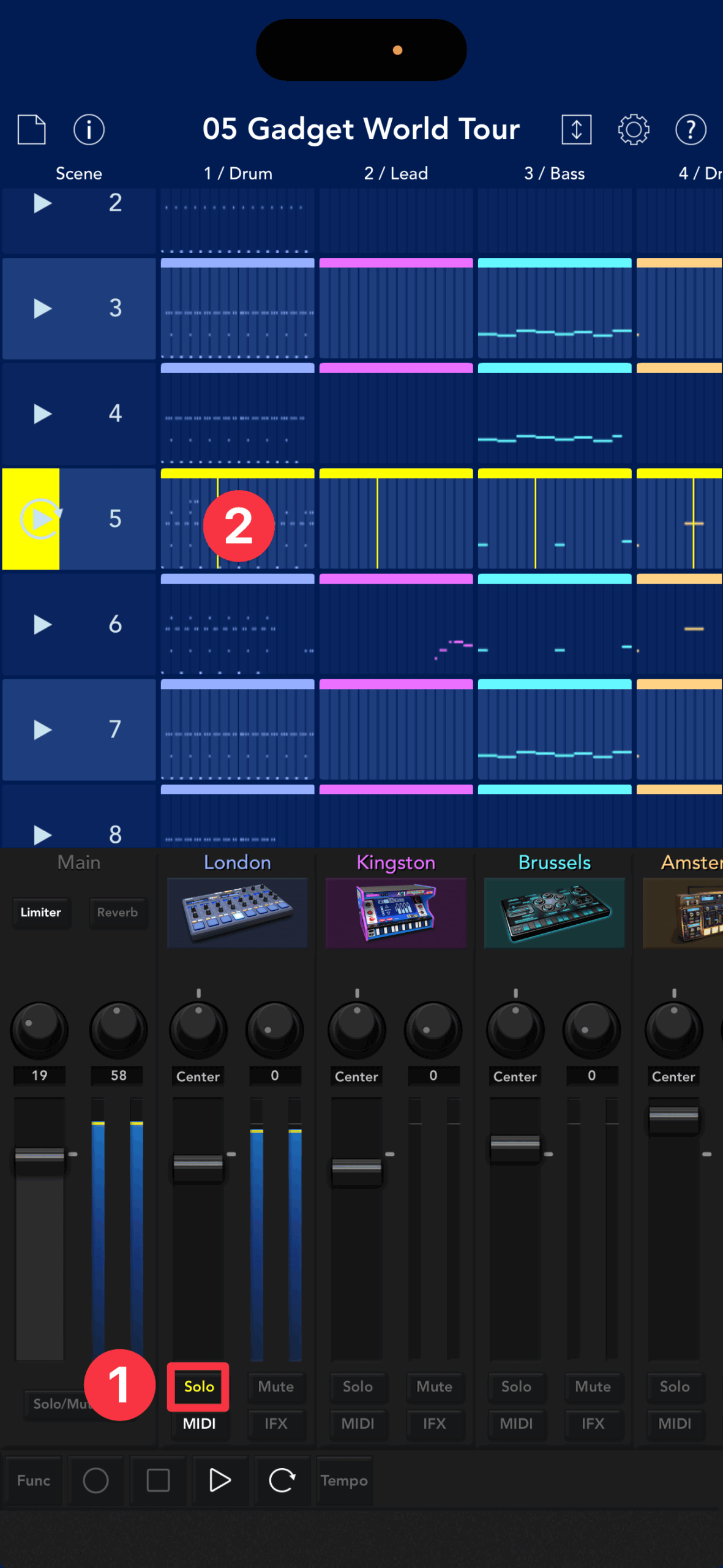
Normally, when you play a Scene, all of the tracks that make up that Scene (drums, bass, pads, leads, etc.) will play simultaneously.
However, if you want to adjust just the drum sound, for example, other sounds may get in the way.
The Solo button is useful in such situations. By playing only the selected track, you can fine-tune the tone of that track.
Use the mute buttons to mute only the tracks you want
The Mute button is the opposite of the Solo button, allowing you to mute only the sound for that track.
For example, in this scene, although there is performance data, the volume meter for muted tracks is not moving.
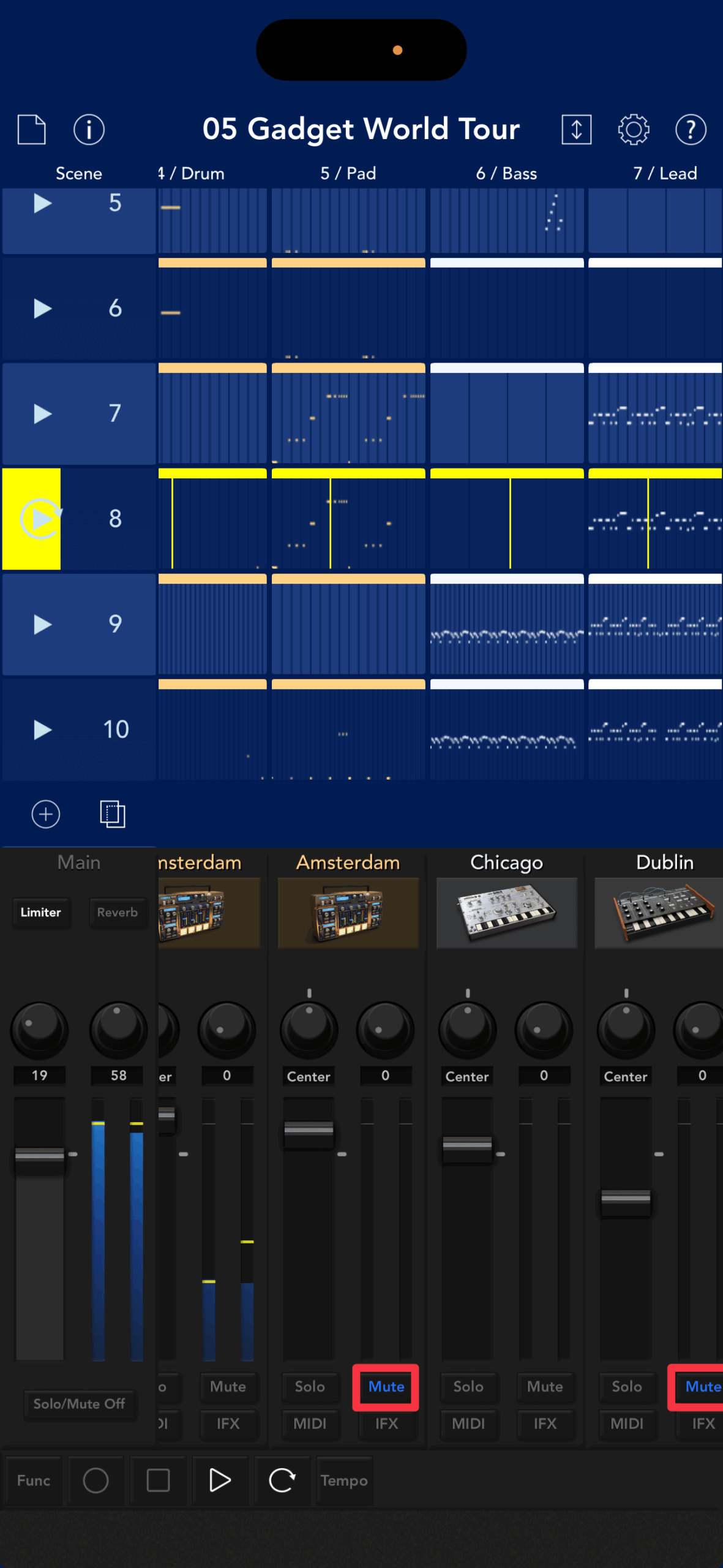
Like the solo button, you can use it to check each track, but you can also use mute when thinking about the development of the song. It's basically the act of "adding or erasing sounds."
You can also use solo and mute while a song is playing to get a little DJ play going!
Solo and mute can be applied to multiple tracks, not just one.
To cancel solo/mute all at once
To clear all solo and mute states, tap the Solo/Mute Off button below the Master Fader.
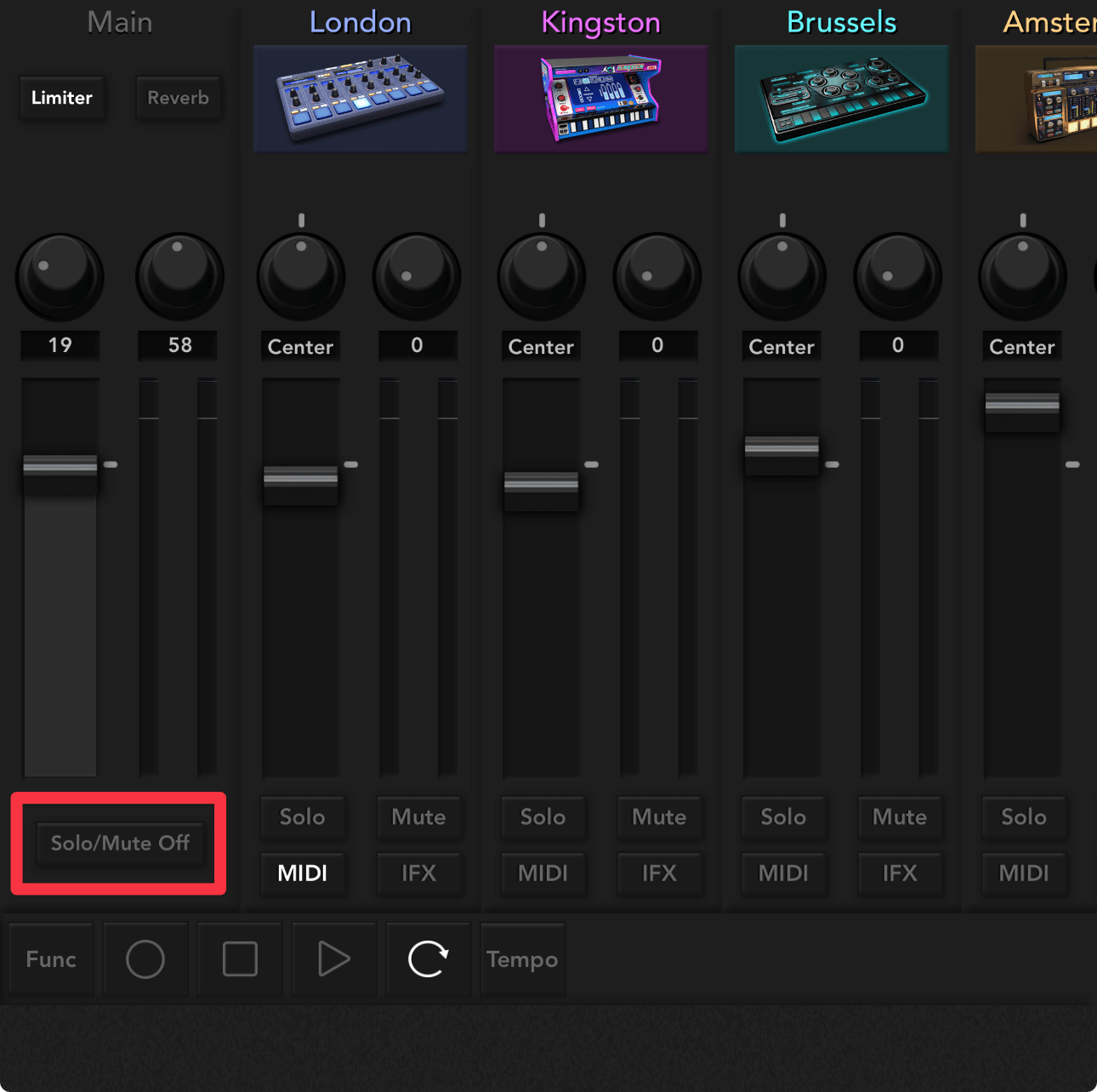
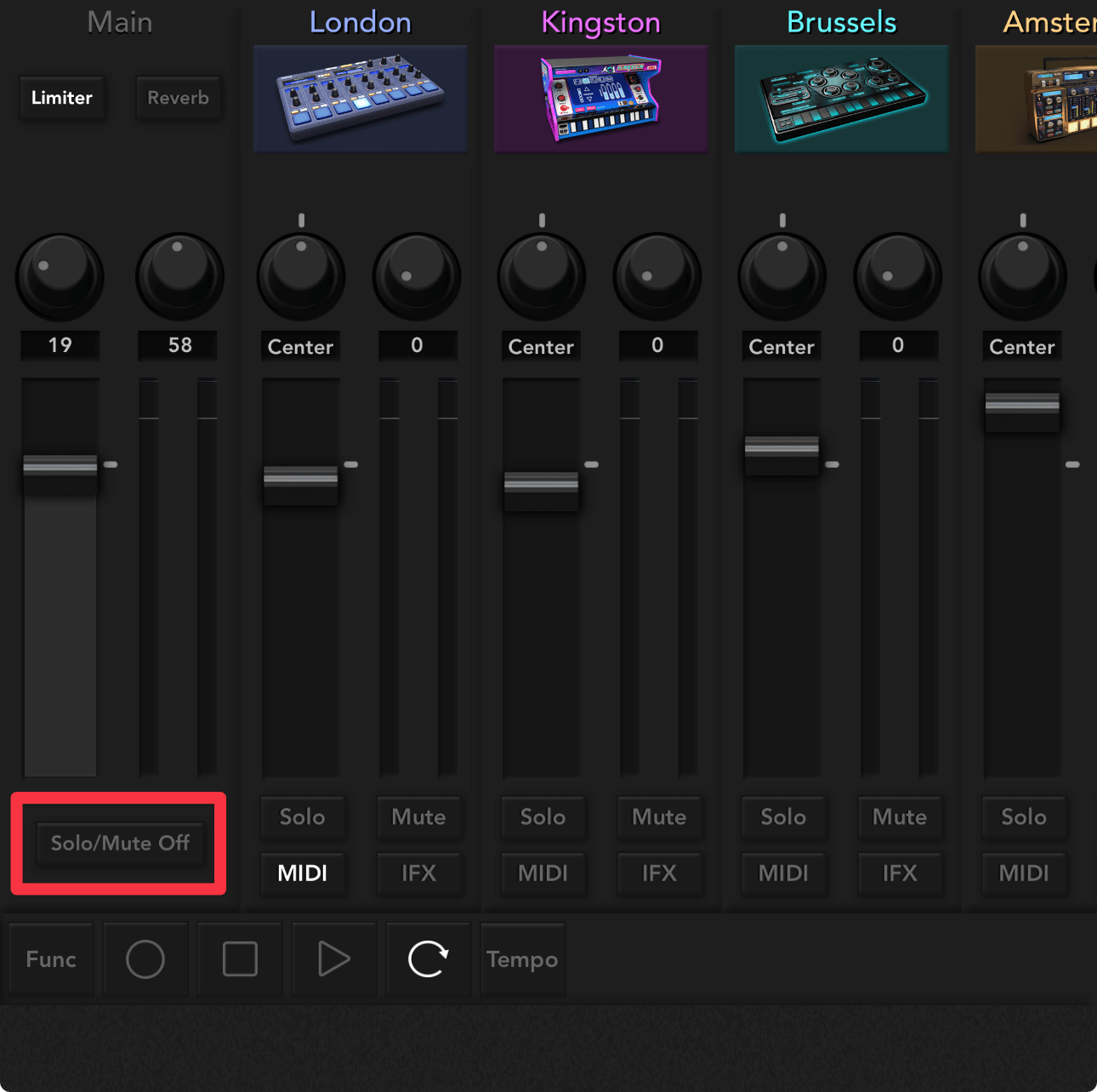
It's a pain to reset each track individually, so the button to reset them all at once is very convenient.
Congratulations! You've now mastered the basic operations of KORG Gadget!
This concludes the first lesson, "Let's Listen to a Song." Congratulations!
By opening the demo songs pre-installed on KORG Gadget and playing various songs, you've learned the basic operations of KORG Gadget.
In the next lesson, we'll finally show you how to play with gadgets.



