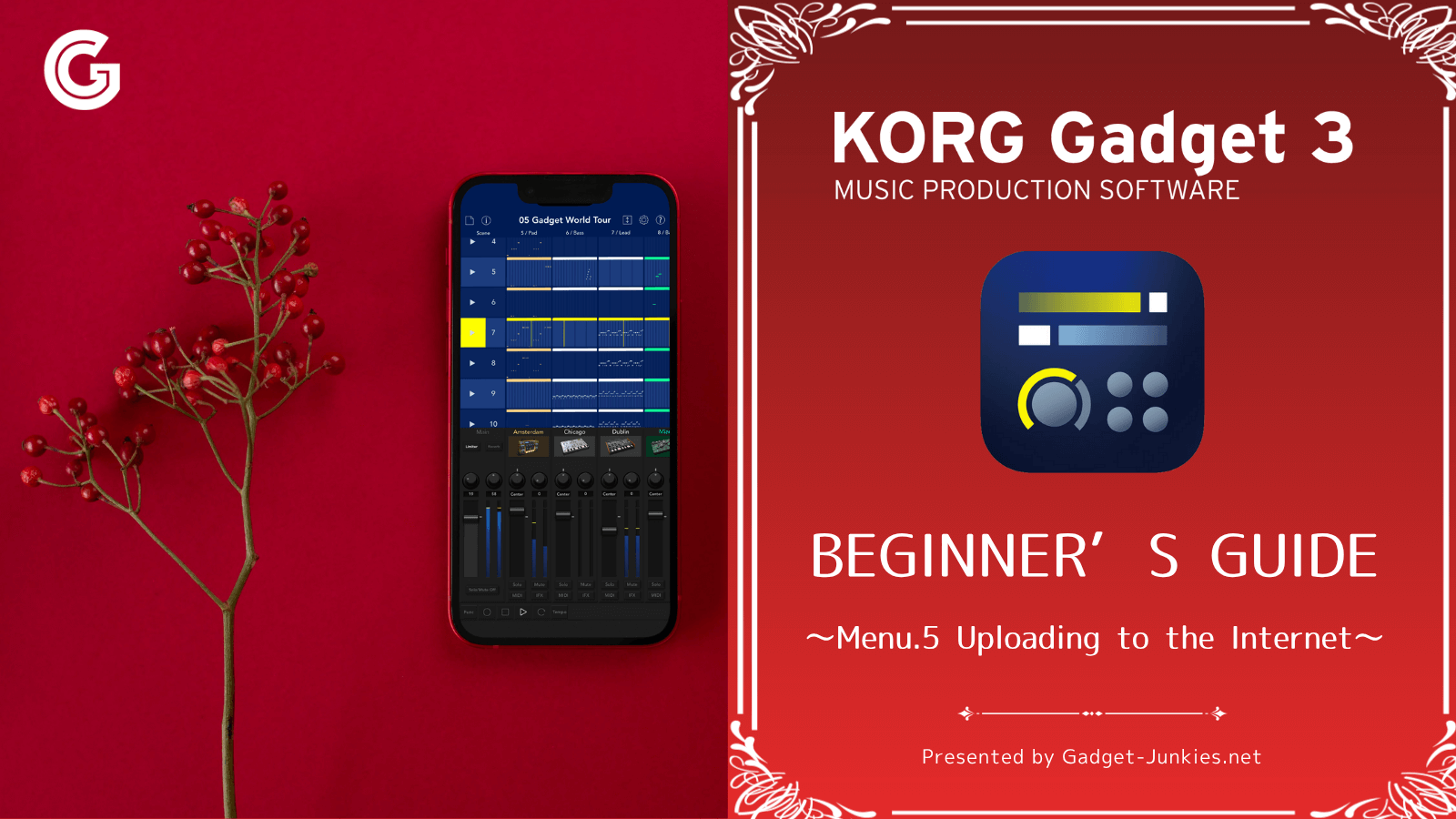In the previous lesson, we explained how to create an account on the music sharing service, SoundCloud. This time, we'll show you how to upload music data to SoundCloud from your iPhone or iPad and share your original songs with the world.
It's very easy, so be sure to give it a try!
First, let's outline the general steps:
This can be done by selecting "Export" from the File menu in KORG Gadget.
Upload via SoundCloud.
Step 1. Convert the data created with KORG Gadget into a file
From here, we will perform a series of upload operations using this 5-track/1-scene music data.
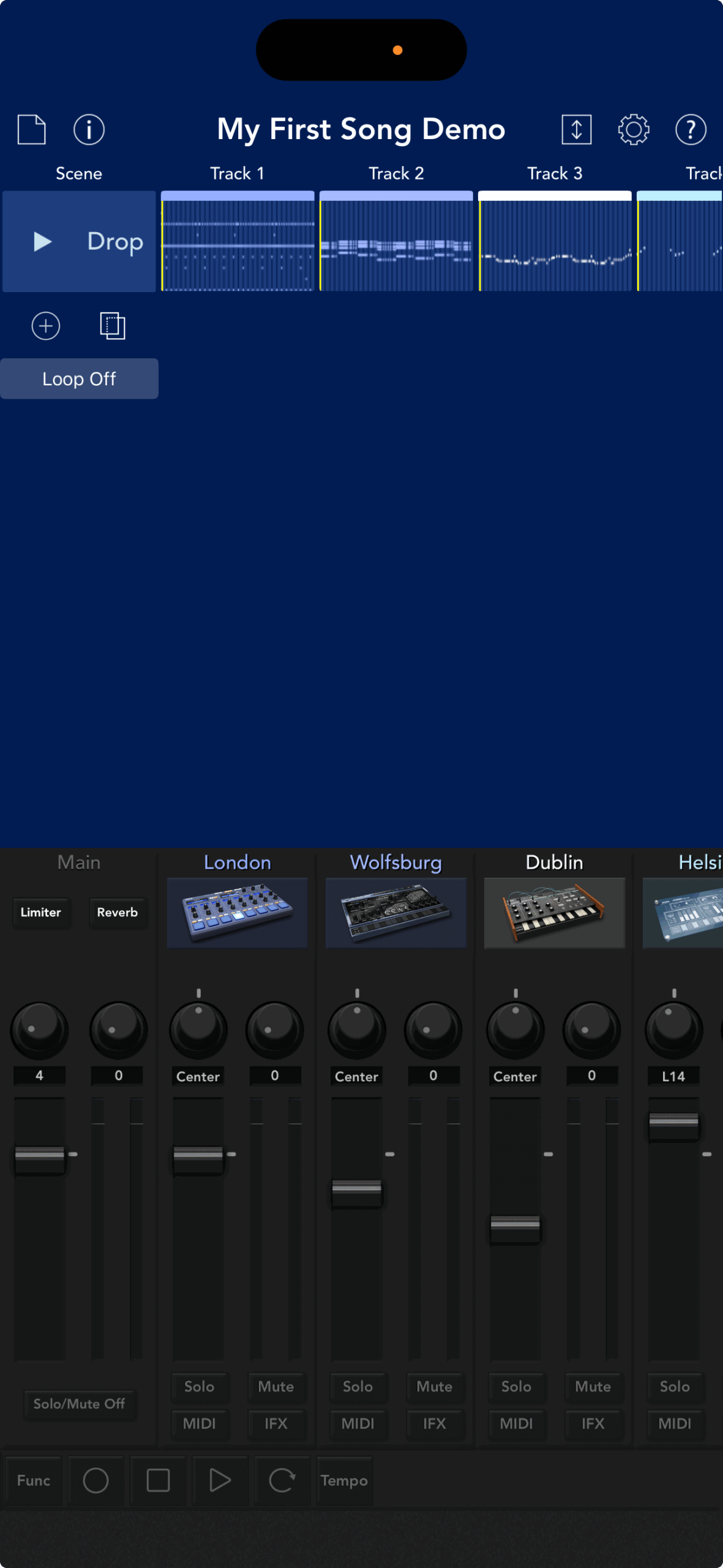
Tap the file icon ① and then tap Export ②.
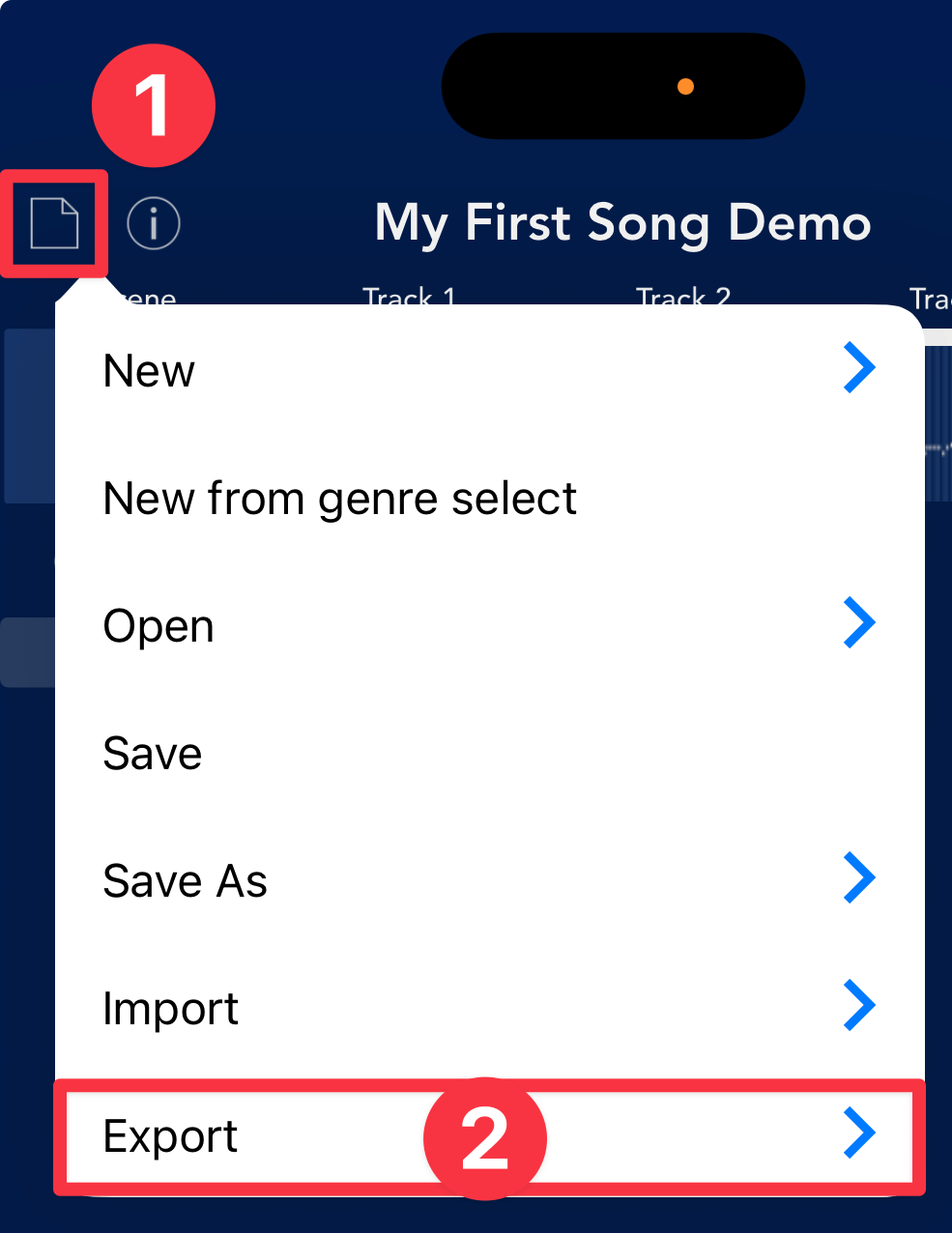
In the export menu, tap "File" ③.
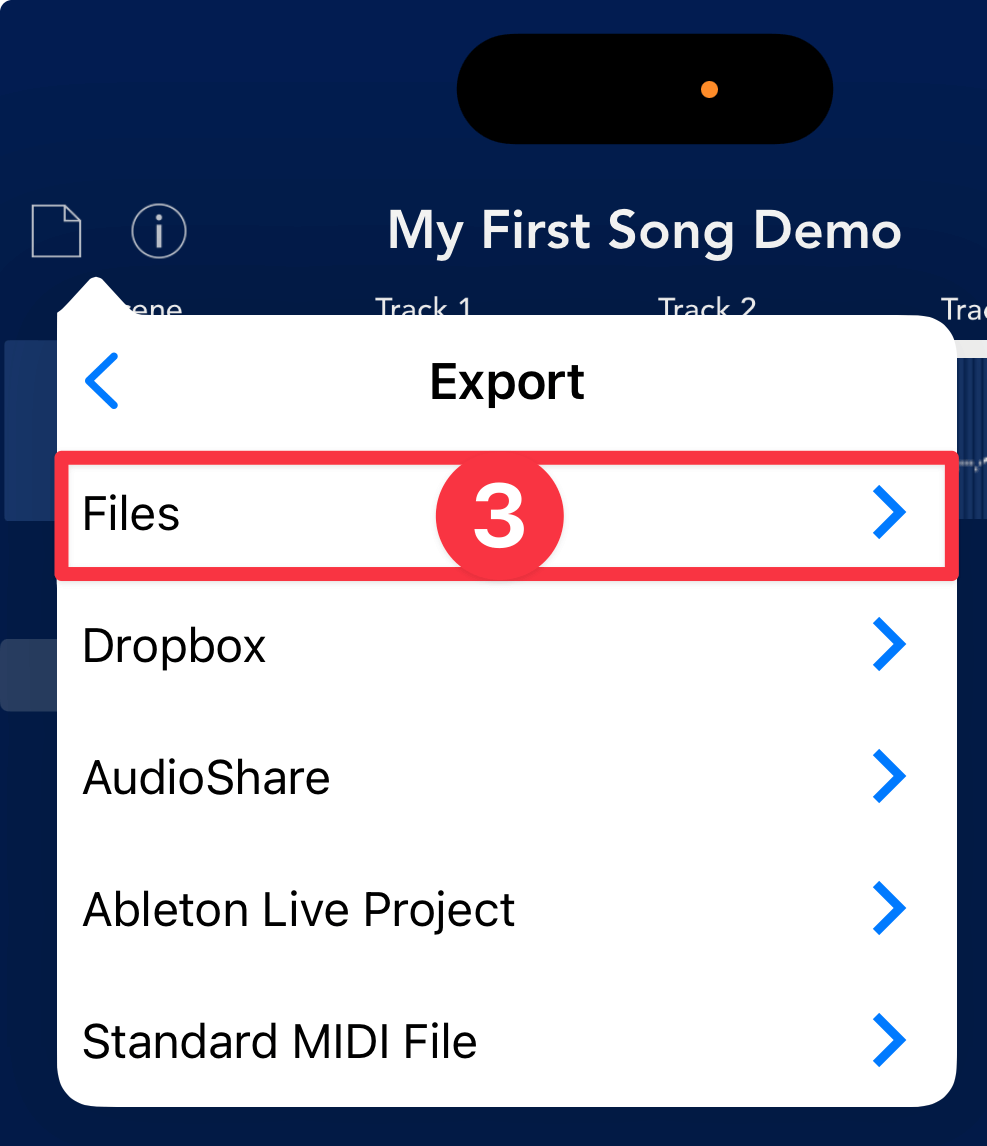
This will bring up a screen where you can specify the export method.
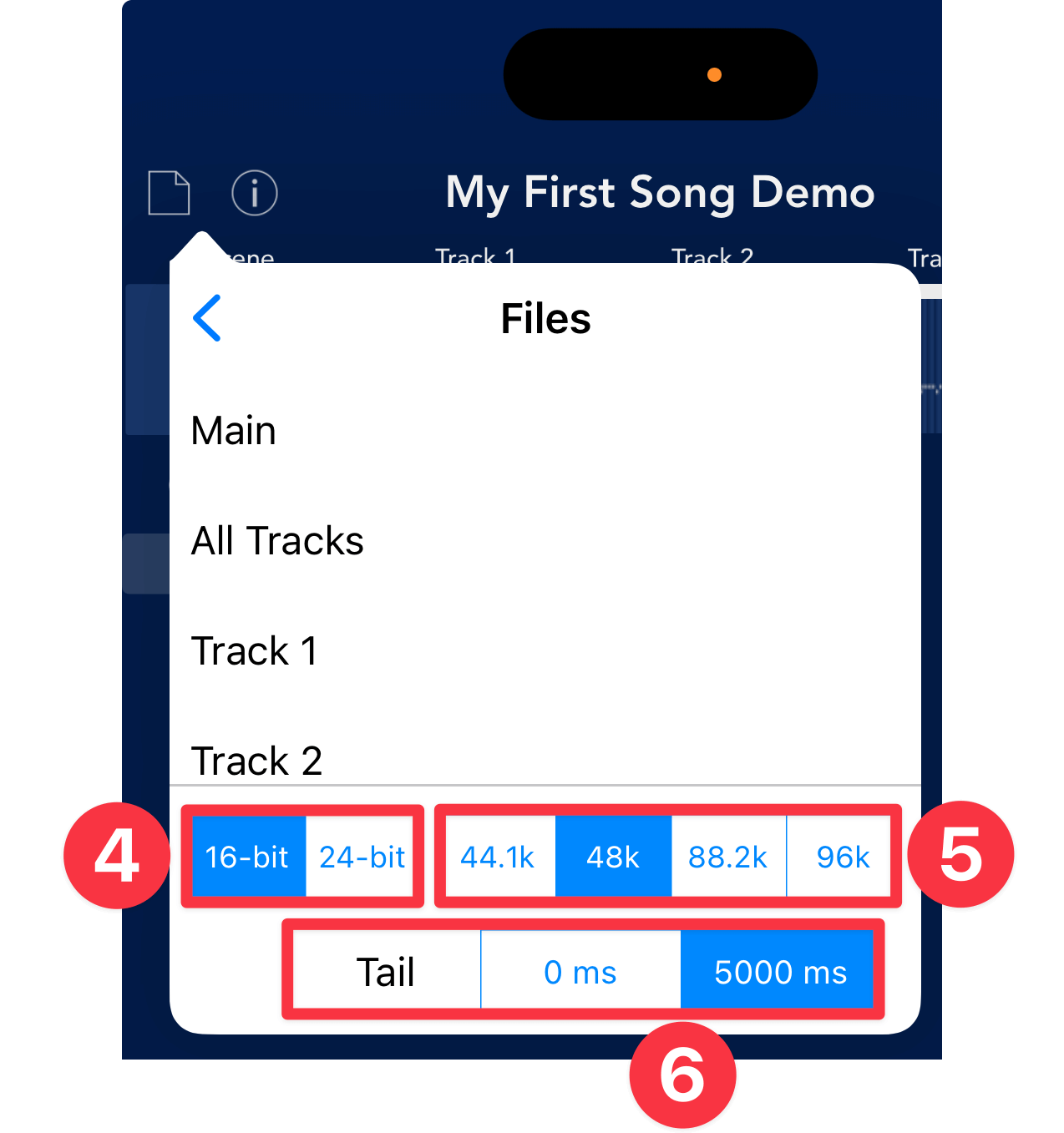
④ Quantization Bitrate. 16 bits is the same as CD. 24 bits will improve sound quality but result in larger file sizes.
⑤ Sampling Rate. 44.1 kbps is the same as CD. 48 kbps or higher will improve sound quality but result in larger file sizes.
⑥ Tail. Selecting 5000 ms will create a 5-second gap after the end of the song.
Setting ⑤ and ⑥ to 24bit/48k will have an advantage in terms of sound quality and will keep the file size relatively small.
Set ⑦ if you want to leave an afterglow after the song has ended.
After setting ④⑤⑥, tap Main⑦ to create an audio file according to your settings.
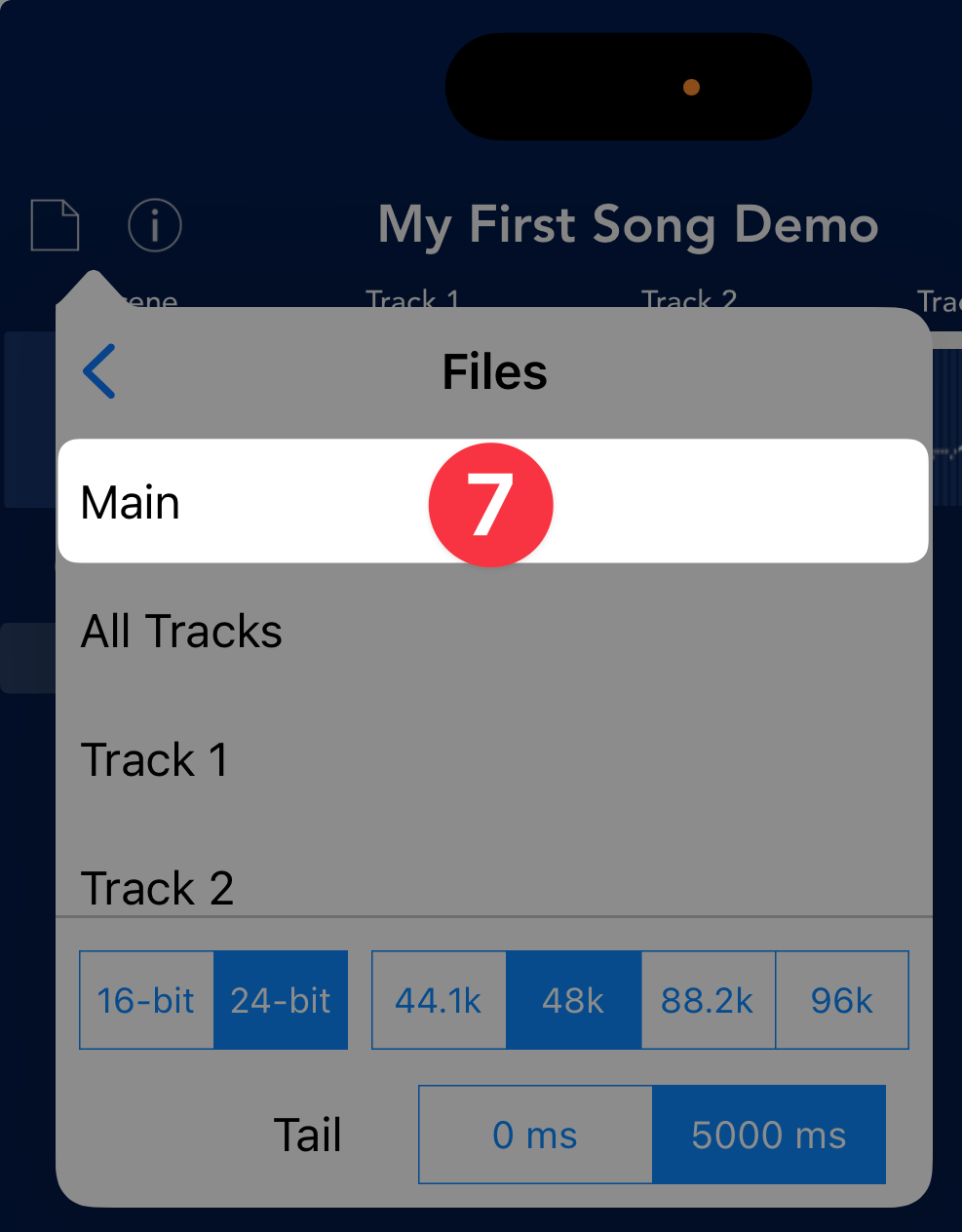
Since we want to publish the final version with all tracks mixed together, we'll choose "Main" here. If you want to export individual tracks, choose one of the other options.
Step 2. Upload the converted file to SoundCloud
You can also upload to SoundCloud from your PC browser, but here we'll show you how to upload using the SoundCloud app on your iPhone or iPad.
Launch the SoundCloud app and sign in.
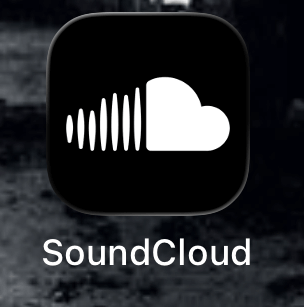
If you don't have an account on the SoundCloud app, check out this article.

When the SoundCloud app home screen appears, tap "Artist Home" ① in the upper left corner of the screen.
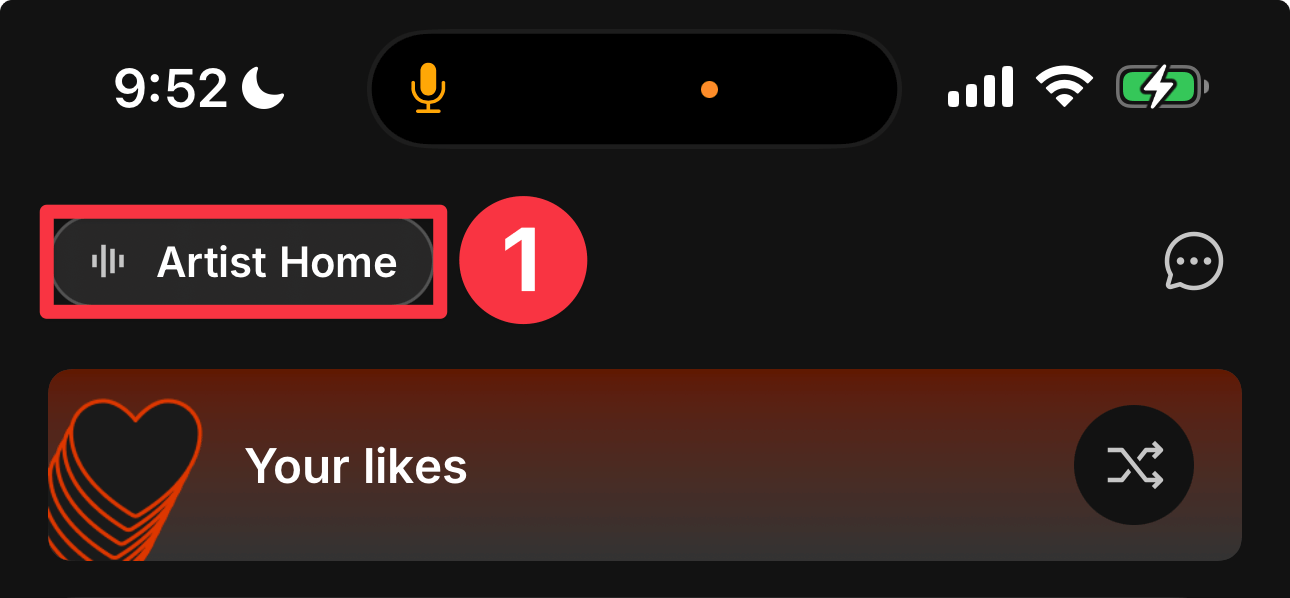
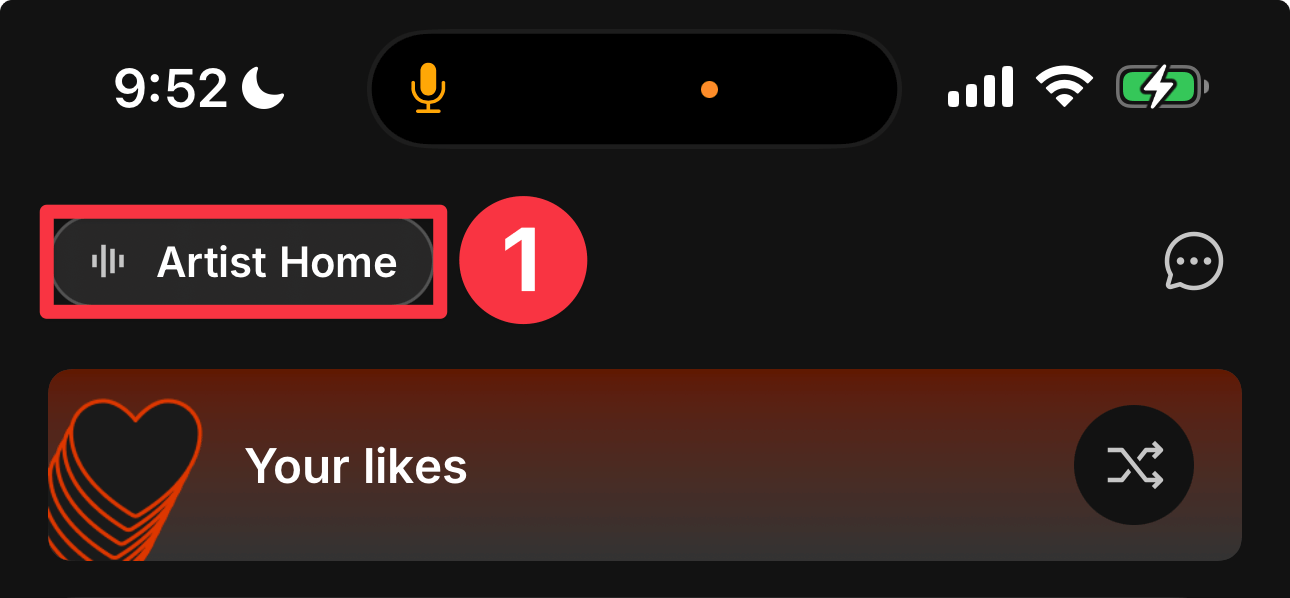
Tap Upload Track②.
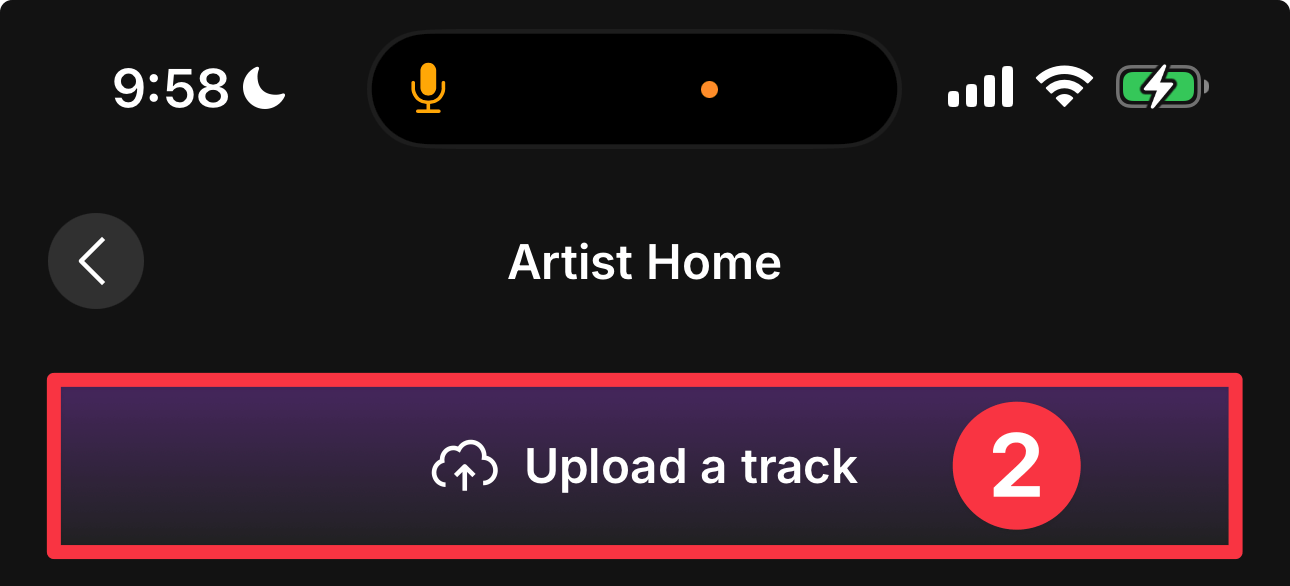
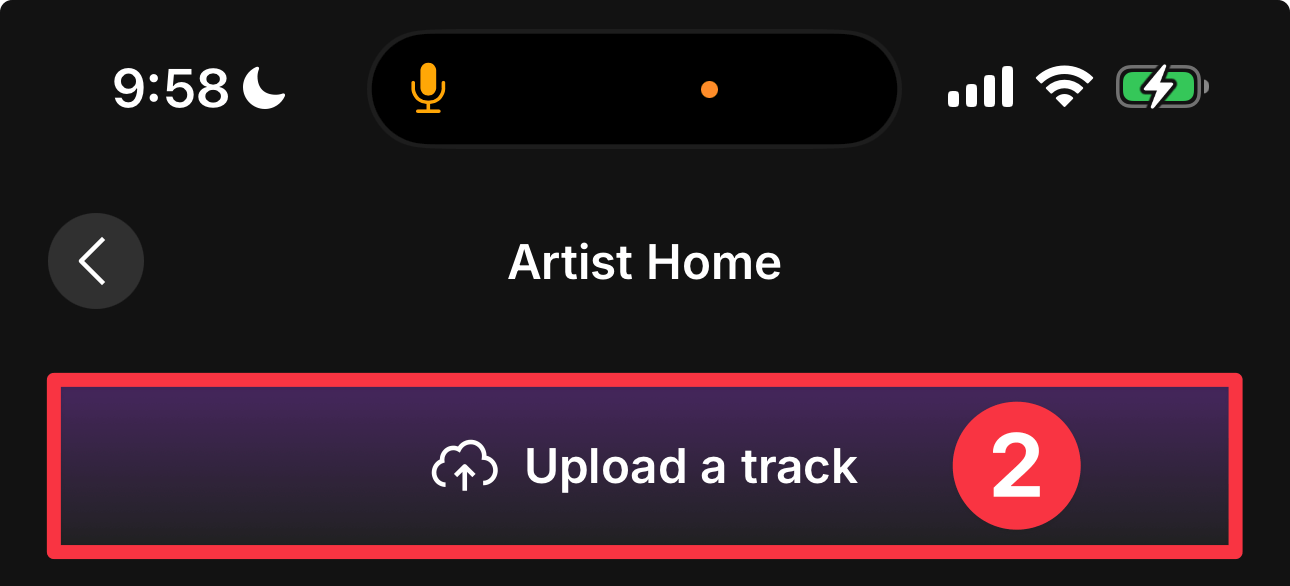
The iOS Files app will launch. Search for the name of the song you saved as a file (③) and tap the file that appears (④).
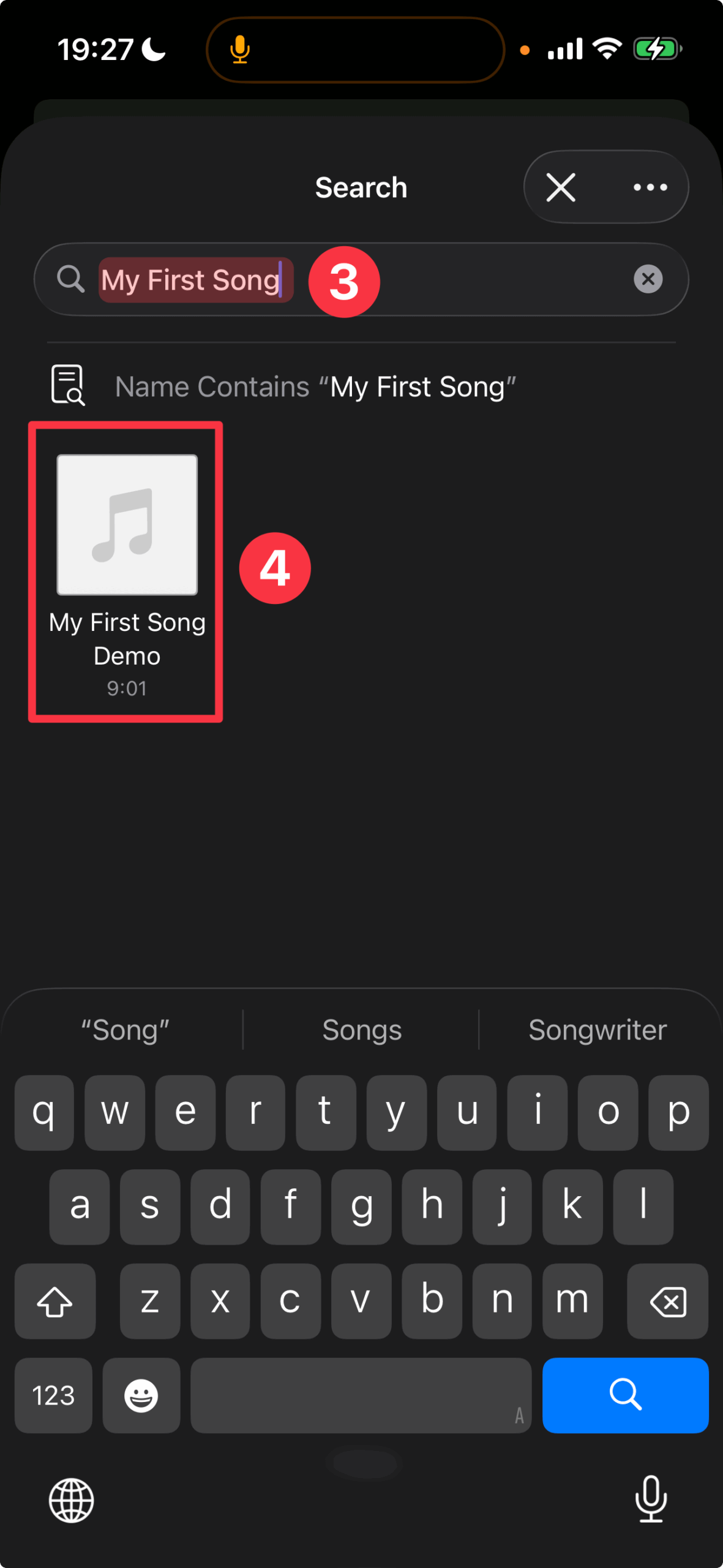
The file will begin uploading (⑤). You can set the song title and cover image during the upload, but we'll cover that another time.
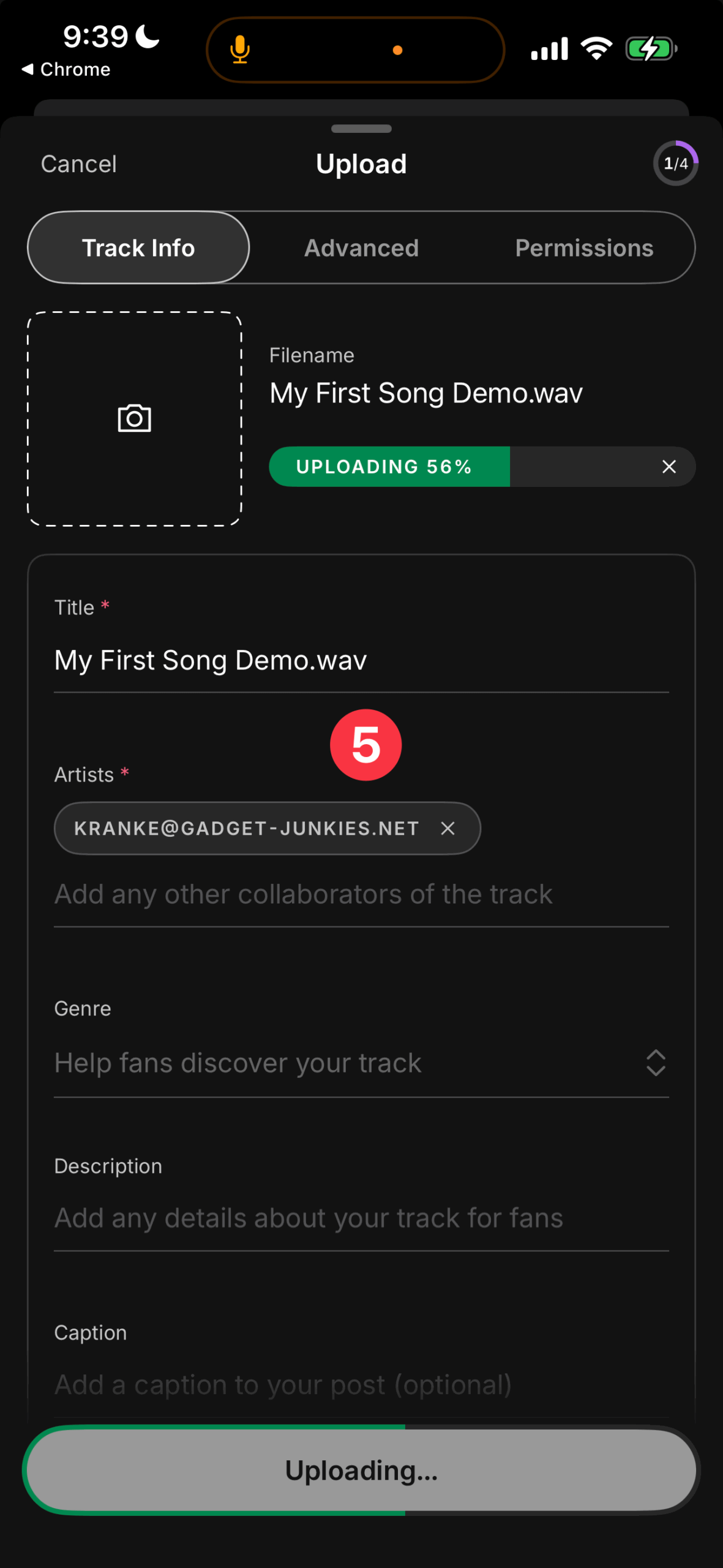
Upload complete!
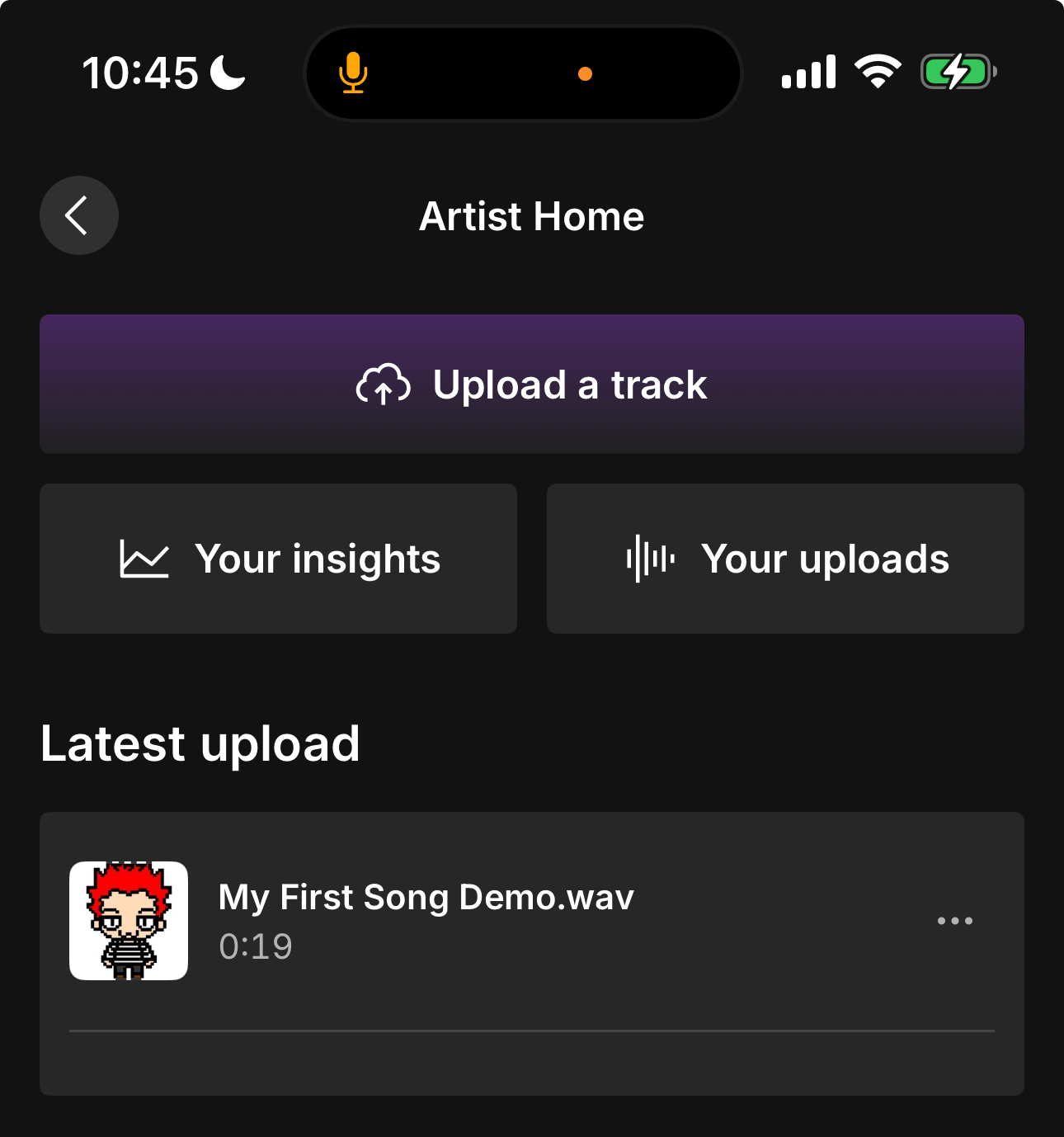
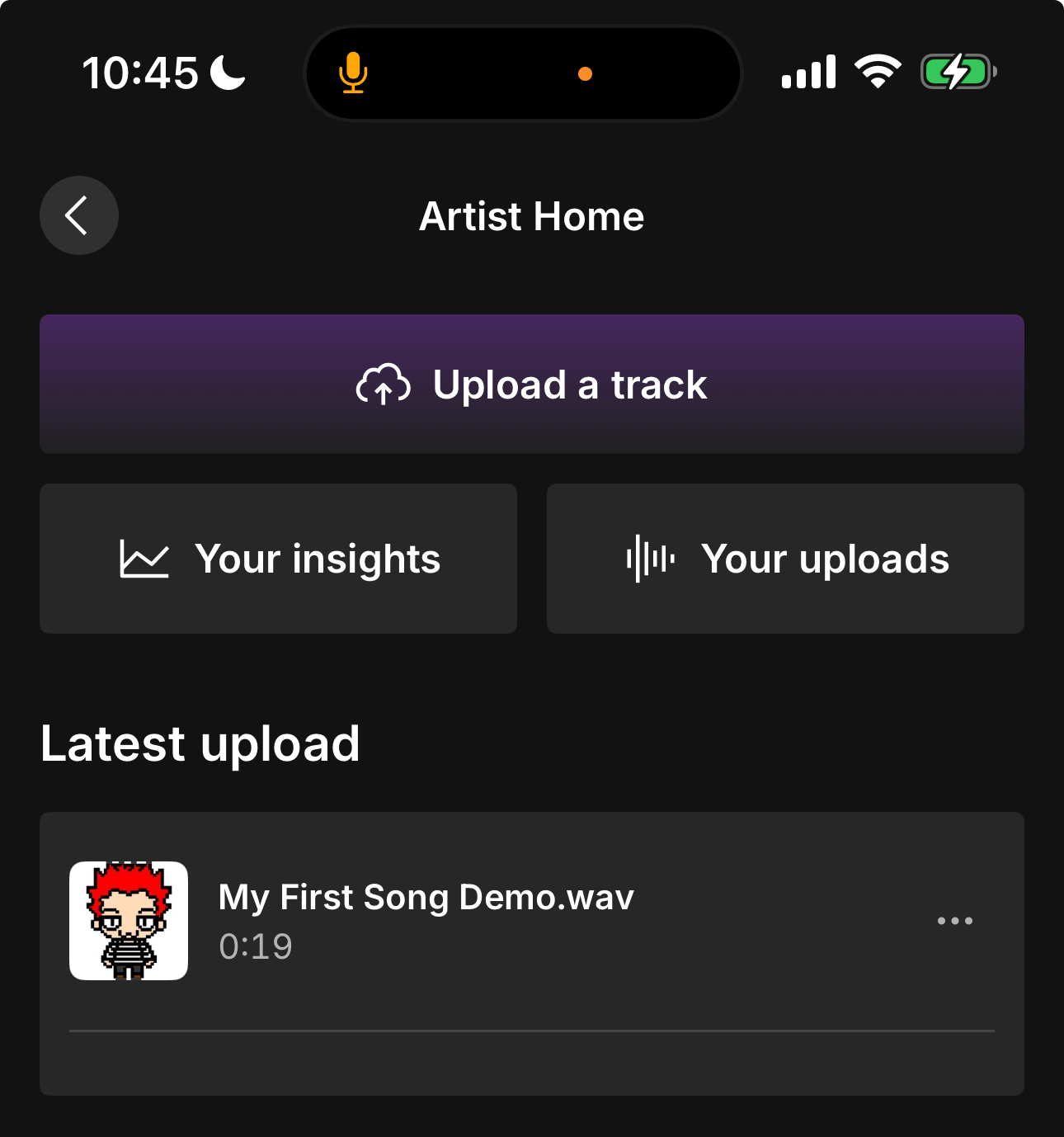
This time, we explained how to publish an original song using the SoundCloud app on your iPhone.
Being able to complete a song using KORG Gadget and publish it using just your iPhone…what a convenient time we live in.
Next time, we will introduce the benefits of SoundCloud's subscription version.